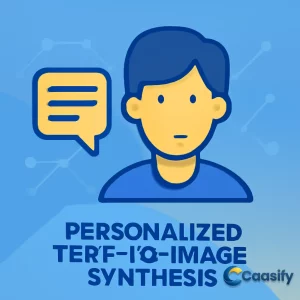Introduction
Training LoRA models with Stable Diffusion XL (SDXL) has become a game-changer for personalized text-to-image synthesis. By leveraging tools like the AUTOMATIC1111 Web UI and ComfyUI, users can fine-tune models to generate high-quality, customized images that reflect unique styles or subjects. In this article, we’ll guide you through the process of setting up the environment, selecting and captioning images, and testing your model using these powerful interfaces. Whether you’re a beginner or an experienced user, this tutorial will help you harness SDXL’s advanced capabilities to create stunning visuals with ease.
What is LoRA model training with Stable Diffusion XL?
This solution allows users to train custom models that capture specific subjects or styles using Stable Diffusion XL. By selecting and captioning images, users can fine-tune the model to generate images based on specific prompts. The process involves training a smaller, efficient model called LoRA, which can then be used with the full Stable Diffusion XL model for improved image generation. The solution is designed to be user-friendly, with tools to simplify the setup and training process.
1: Hardware Requirements
To get started with training the LoRA model using Stable Diffusion XL, it’s important to have a GPU that’s up for the task. You’ll want one with enough VRAM—at least 16 GB, to handle the intense processing demands of training these models. Along with that, your system should have a good amount of RAM—32 GB or more is recommended. This will help keep things running smoothly during both training and when you’re using the model later on. The combination of a solid GPU and plenty of memory will give you the power you need to handle big models and large datasets without any hiccups.
2: Software Requirements
For the software side, you’ll need Python version 3.7 or higher. This is necessary for running the libraries and frameworks that support model training. The deep learning libraries, such as PyTorch and Transformers , are pretty much essential to get things up and running. On top of that, you’ll need the LoRA library (like PEFT ) to implement low-rank adaptation. This is what allows you to fine-tune models like Stable Diffusion, making them smaller and more efficient while still getting the results you want. It’s crucial to make sure all the necessary software is installed properly to avoid any hiccups down the road.
3: Low-Rank Adaptation (LoRA) Models
LoRA, or Low-Rank Adaptation, is a pretty handy technique that lets you use smaller models to fine-tune larger diffusion models like Stable Diffusion. Basically, you take an existing, pre-trained model and adapt it for a specific task, like generating a certain character, style, or concept. One of the best things about LoRA is that it lets you tweak models without requiring massive computing power, so it’s easier on your system. After training your LoRA model, you can export it, making it easy to share with others or use in other projects. When you combine LoRA with Stable Diffusion, you can create more affordable models that can generate pretty much anything you want, using a smaller, tailored version of the full model.
4: Fast Stable Diffusion
The Fast Stable Diffusion project, created by GitHub user TheLastBen , is a great way to access Stable Diffusion models with an optimized interface. This project is designed to make your hardware work harder and faster, shortening the time it takes to generate images without cutting corners on quality. The Fast Stable Diffusion setup is perfect for users with different skill levels, as it gives you the tools to generate images quickly, even if your system’s specs aren’t the latest. Right now, it works with both the AUTOMATIC1111 Web UI and ComfyUI , so you can pick whichever interface you prefer. If you’re looking to save time and get efficient results, Fast Stable Diffusion is definitely worth checking out.
5: Demo
In this section, we’ll walk through a demo that shows how to set up Stable Diffusion using a Jupyter Notebook. The cool part? This process is automated through an IPython notebook, which means that all the necessary model files will be automatically downloaded to a cache. The best part is that the cache doesn’t count against your storage limit, so you don’t have to worry about using up space. After you have everything set up, we’ll go over best practices for selecting and taking images for training. The images you pick are super important because they affect how well the model works. Once you’ve got your images, we’ll cover the captioning process, which is crucial for training the LoRA model. Finally, we’ll show how to generate images using the LoRA model that was trained on the author’s own face, just to give you a clear example of how the whole process works.
6: Setup
To kick things off, you’ll need to set up your Jupyter Notebook environment. Once that’s ready, go ahead and run the first two code cells. The first one will take care of installing all the necessary package dependencies, and you’ll notice a folder called ‘Latest_Notebooks’ appearing in your working directory. This folder is pretty useful because it gives you access to updated versions of the notebooks included in the project. After that, move on to the second cell to download the model checkpoints from HuggingFace—these are required to start the training process. Once that’s done, you’re all set to move on to selecting images and training your model.
7: Image Selection and Captioning
Selecting the right images is a really important step when you’re training a LoRA model. The images you pick will play a big role in determining the quality of the output images. Ideally, your training dataset should have a mix of images that feature the subject or style you’re focusing on, across different settings, lighting conditions, and angles. This variety is key because it helps your LoRA model stay flexible and generate outputs in different scenarios. For example, in this tutorial, we’ll be training a LoRA model for Stable Diffusion XL using images of the author’s face. While this is just one example, the same approach works for stylistic LoRA models too. When selecting images, here’s what to focus on:
- Single Subject or Style: Pick images where the focus is on a single subject or style. Avoid complicated compositions with multiple entities.
- Different Angles: Ensure the subject is captured from multiple angles. This helps the model avoid overfitting to just one perspective.
- Settings: Try not to use too many images from the same setting. A variety of backgrounds will help the model stay adaptable. If you’re using a neutral background, that can also work well.
- Lighting: While lighting isn’t the most important factor, varying lighting setups can make your model even more versatile.
Once you’ve picked your images, upload them and get them ready for captioning. Properly captioning your images is crucial because it gives the LoRA model the context it needs to understand which features to focus on during training.
8: Training the LoRA model
Training the LoRA model requires you to set up a few parameters that control how the model learns and adapts to the data you provide. These are the key parameters you’ll be working with:
- Resume_Training: This decides whether the model continues training from where it left off. If you’re not happy with the previous result, just set this to True, and it’ll resume training.
- Training_Epochs: This refers to how many times the model will process each image in the dataset. A typical number of epochs is 50, but you can adjust this depending on how complex the task is.
- Learning_Rate: This controls how quickly the model adjusts its settings during training. A common learning rate for LoRA models is between 1e-6 and 6e-6 .
- External_Captions: If you’ve got pre-generated captions for each image, you can load them from a file by setting this to True.
- LoRA_Dim: This controls the size of the LoRA model. Most people go with a size between 64 and 128, but 128 is usually better for performance.
- Resolution: This sets the resolution of the images used for training. The default is 1024×1024, but you can tweak this based on your needs.
- Save_VRAM: This option helps save VRAM during training. If you choose a smaller LoRA dimension (like 64), it’ll save VRAM, but your training will be slower.
Once you’ve set these parameters, run the training script and let the model learn from the data. After the training finishes, the model checkpoint will be saved and ready to use with the ComfyUI or the AUTOMATIC1111 Web UI.
9: Running the LoRA model with Stable Diffusion XL
Once the training is done, it’s time to put your LoRA model to work. You can use either the ComfyUI or Stable Diffusion Web UI to run your model. This lets you generate images based on your trained model and test how well it performs. If needed, you can add credentials to your Gradio interface to make the process smoother. To get started, you’ll need to configure the system to download the Stable Diffusion XL model by running the right configuration script. Once everything is set up, launch the web UI and go to the LoRA dropdown menu. Select your newly trained LoRA model, and then use a test prompt to generate some images. This will let you check that your LoRA model is working as expected and help you fine-tune the training process if necessary.
For more detailed insights on image synthesis and model training, check out this comprehensive guide on Stable Diffusion XL Setup and Optimization.
Conclusion
In conclusion, training LoRA models with Stable Diffusion XL (SDXL) using interfaces like the AUTOMATIC1111 Web UI and ComfyUI offers an innovative way to create customized text-to-image models. This process allows users to fine-tune models based on specific styles or subjects, making it easier to generate high-quality, personalized images. By following the steps in this tutorial, you can harness SDXL’s powerful features and train models tailored to your needs. As AI image synthesis continues to evolve, mastering tools like LoRA and Stable Diffusion XL will become increasingly valuable for creators and developers seeking to push the boundaries of digital art.
Optimize LLMs with LoRA: Boost Chatbot Training and Multimodal AI