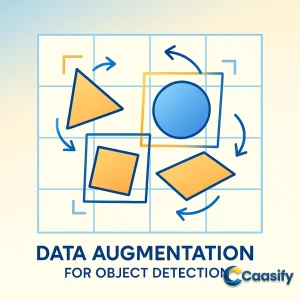Introduction
Mastering data augmentation for object detection with rotation and shearing is key to building smarter, more resilient AI models. In computer vision, data augmentation enhances training datasets by introducing geometric transformations that simulate real-world diversity. Rotation adjusts image orientation, while shearing skews perspective—both requiring precise updates to bounding boxes for accuracy. This guide explores how these techniques strengthen model performance, reduce overfitting, and improve object recognition across varied environments.
What is Data augmentation using rotation and shearing?
This solution involves expanding and improving image datasets by slightly changing existing pictures. It works by rotating images or slanting them at angles to make a computer model better at recognizing objects from different perspectives. Instead of collecting thousands of new photos, this method teaches the system to understand variations in shape, angle, and position, making object detection more accurate and reliable in real-world situations.
Prerequisites
Before we get into the world of bounding box augmentation with rotation and shearing, let’s make sure you’ve got the basics covered. Think of this as checking your gear before a hike on a new trail. These concepts will make your work smoother and a lot more fun. You know, data augmentation might seem tricky at first, but once you understand the basics, everything starts to fall into place. So, let’s go over what you’ll need to know before we start working with those bounding boxes.
First, you’ll need a simple understanding of image augmentation. If you’ve worked with computer vision before, you probably already know that transformations like rotation, flipping, scaling, and translation are the core parts of data augmentation. For example, rotation spins your image around a point, which helps your model recognize objects from different angles. Flipping gives your image a mirror effect, which is great for learning symmetry. Scaling zooms in or out to change the size, while translation moves the image around the frame. These steps might sound straightforward, but together, they make your dataset much richer. This helps prevent overfitting and makes your model perform better on new, unseen data. Once you understand what each transformation really does, you can use them wisely, rather than just tossing them in and hoping for the best.
Next, let’s talk about bounding boxes. These are the rectangular outlines that show where objects are inside your image. Picture tagging a car in a photo—your bounding box is that rectangle around it, defined by four coordinates, ( x_min , y_min , x_max , y_max ). Here, x_min and y_min mark the top-left corner, while x_max and y_max define the bottom-right one. Pretty simple, right? But here’s the catch: when you apply data augmentation, it’s not just the image that changes—the bounding boxes have to change too. If your image rotates or shears but your boxes stay still, the labels won’t match anymore, and your object detection model will start learning the wrong thing. So, knowing how to move these coordinates correctly after every transformation is key to keeping your annotations right where they should be.
Now, to handle these transformations the right way, you’ll need a basic idea of coordinate geometry. Don’t worry, we’re not diving into heavy math here. You just need to know how points, lines, and shapes move when they’re rotated, shifted, or scaled on a grid. For example, when you rotate an image, every pixel and bounding box corner moves based on trigonometric functions like sine and cosine . It’s kind of like choreographing a dance where every point knows exactly how to move to stay in rhythm. Understanding this helps you calculate new bounding box positions after transformations so that everything stays perfectly aligned.
And finally, let’s talk about the tools that make this all possible—Python and NumPy. Python is your main language for computer vision because it has libraries that make image processing easy to handle. NumPy, on the other hand, is your math buddy behind the scenes. It lets you handle arrays and matrices quickly, which are super important when transforming images or coordinates. You’ll use Python and NumPy to build transformation matrices, apply them to images, and update bounding box coordinates. Knowing how to reshape arrays, multiply matrices, and do quick element-wise math will save you a ton of time and frustration.
So, before you dive deep into rotation, shearing, and other data augmentation tricks, make sure you’re comfortable with these four essentials—image augmentation basics, bounding box handling, coordinate geometry, and Python with NumPy. Each one plays an important part in building strong, realistic, and correctly labeled datasets. Once you’ve got them nailed down, you’ll be ready to build object detection models that are not just smart but flexible—the kind that can handle real-world images from any angle or shape.
TensorFlow Data Augmentation Guide
GitHub Repo
You know how every good project needs a home base, a spot where all your hard work lives, well-organized and easy to find? That’s exactly what this GitHub repository is meant to be. It’s not just a bunch of code files tossed together, it’s the main hub of this whole data augmentation journey. Inside, you’ll find everything we’ve covered, like rotation, shearing, and those complex bounding box transformations, all neatly packed into one clean, easy-to-navigate library.
Think of it like a workshop where every tool sits right where it should. The repository holds all the scripts, each one clearly labeled and explained so you can dive in without getting lost. You’ll see step-by-step examples that show you how to use transformations like image rotation and shearing to expand your dataset for object detection tasks. Want to test out scaling or play around with different image angles? It’s all there, clearly arranged for you to explore.
Here’s a clearer way to say it: the code isn’t just something to copy and paste—it’s there for you to experiment with. Every script is set up so you can adjust parameters, test new ideas, or even build creative combinations of augmentations. Whether you’re experimenting with various shearing intensities or tweaking how your bounding boxes respond to rotation, this repo gives you the perfect place to learn by doing.
And there’s more. The library also includes ready-to-use helper functions designed to make your work smoother. Think of these as your quiet support team, taking care of the heavy-lifting math like generating transformation matrices, fixing bounding box coordinates, and keeping your image geometry accurate after every transformation. That way, you can focus on the creative part—building better and smarter data workflows—without getting stuck in the details of coordinate math.
By exploring these scripts, you’ll start to see how each data augmentation technique, whether it’s a small rotation, a bold shear, or a clever mix of both, helps your model view the world from different angles. This understanding is key to improving how well your model performs and adapts in real-world settings. It’s like teaching your model to recognize something whether it’s upside down, sideways, or just a little skewed.
If your aim is to create an object detection model that holds up under any condition, this GitHub repo is your complete toolkit. You can try out different data augmentation parameters, check how they affect your dataset, and fine-tune everything until your model gets that satisfying “aha!” moment of accuracy.
So now that all the tools are ready to go—the rotation scripts, the shearing logic, the bounding box helpers—it’s time to roll up your sleeves and dig in. Let’s see how these transformations can take ordinary data and turn it into powerful training fuel for your next big object detection breakthrough, Data Augmentation Overview (Papers with Code).
Rotation
Ah, rotation, the bold move of data augmentation. At first, it seems simple enough, right? Just spin the image a bit and keep going. But, as you’ll quickly find out, rotation hides a lot of geometry behind the scenes, especially when you’re trying to keep those bounding boxes accurate. It’s one of those steps that looks easy until you realize it’s been quietly reshaping your data in ways you didn’t plan for.
Let’s start with something that might sound fancy but actually makes perfect sense once you picture it: the Affine Transformation. Think of it as the invisible rulebook that tells an image how to move without messing up its shape. You can stretch it (scaling), slide it (translation), or spin it (rotation), but no matter what, the parallel lines stay parallel. That’s why affine transformations matter so much in data augmentation. They copy how the world looks when you move around it, giving your object detection model new viewpoints to learn from.
Now, here’s where it gets interesting. How do we actually make this happen in code? This is where our main tool, the transformation matrix, steps in. It’s like a mathematical remote control that tells every point in your image exactly where to go. Imagine each pixel as a tiny dot on a map. The matrix tells each one how to move to its new position. You don’t need to turn into a math expert for this, but it helps to know that when you multiply your coordinates [x, y] with this matrix, you get a brand-new set of coordinates showing where that point lands after the move.
This 2×3 matrix works together with a little 3×1 vector [x, y, 1]. That extra “1” helps keep translations smooth. Together, they handle rotation, scaling, and translation. These are the moves that make data augmentation work so well. When you rotate, you can even pick the exact spot to spin around, usually the center of the image.
Here’s a clearer way to say it: you don’t need to do the math yourself. Libraries like OpenCV do all the work for you. Its cv2.warpAffine() function is like your all-in-one transformation helper. You just pass it your matrix, and it returns a perfectly rotated image.
Now that the theory is out of the way, let’s get our hands dirty with some code. We’ll start with a simple __init__ function:
def __init__(self, angle = 10):
self.angle = angle
if type(self.angle) == tuple:
assert len(self.angle) == 2, “Invalid range”
else:
self.angle = (-self.angle, self.angle)
This bit of code sets how much rotation you want, either a specific angle or a random range for a bit of variety.
Next, we actually rotate the image. The goal here is to spin it around its center using OpenCV’s cv2.getRotationMatrix2D() function. Here’s how it looks:
(h, w) = image.shape[:2]
(cX, cY) = (w // 2, h // 2)
M = cv2.getRotationMatrix2D((cX, cY), angle, 1.0)
Here, cX and cY mark the center of the image, and M is our transformation matrix. Once that’s ready, we use cv2.warpAffine() to make it happen:
image = cv2.warpAffine(image, M, (w, h))
This rotates the image nicely, but there’s one catch. When you spin the image, some parts might stretch beyond the original frame. OpenCV, being practical, just chops those parts off, which means you lose some edges. Not ideal, right?
So, how do we fix this? A bit of trigonometry saves the day. We calculate the new width and height that the rotated image needs to keep everything visible:
cos = np.abs(M[0, 0])
sin = np.abs(M[0, 1])
nW = int((h * sin) + (w * cos))
nH = int((h * cos) + (w * sin))
These formulas make enough room for every corner of the image, no matter how it’s rotated. But now the image’s center has shifted, so we fix that by adjusting the matrix:
M[0, 2] += (nW / 2) – cX
M[1, 2] += (nH / 2) – cY
This tweak keeps the rotated image centered and complete, so you don’t lose anything.
Now, we’ll wrap it all into a neat function called rotate_im :
def rotate_im(image, angle):
“””Rotate the image.
Rotate the image such that the rotated image is enclosed inside the tightest rectangle.
The area not occupied by the pixels of the original image is colored black.
“””
(h, w) = image.shape[:2]
(cX, cY) = (w // 2, h // 2)
M = cv2.getRotationMatrix2D((cX, cY), angle, 1.0)
cos = np.abs(M[0, 0])
sin = np.abs(M[0, 1])
nW = int((h * sin) + (w * cos))
nH = int((h * cos) + (w * sin))
M[0, 2] += (nW / 2) – cX
M[1, 2] += (nH / 2) – cY
image = cv2.warpAffine(image, M, (nW, nH))
return image
This function makes sure your rotated image stays fully visible and well-centered.
Now, rotating an image is one thing, but rotating the bounding boxes is where it gets tricky. Each bounding box defines where your object sits, and when the image turns, those boxes have to turn too. If they don’t, your data augmentation might send your object detection model off track.
We start by grabbing the coordinates of all four corners of each bounding box:
def get_corners(bboxes):
“””Get corners of bounding boxes”””
width = (bboxes[:,2] – bboxes[:,0]).reshape(-1,1)
height = (bboxes[:,3] – bboxes[:,1]).reshape(-1,1)
x1 = bboxes[:,0].reshape(-1,1)
y1 = bboxes[:,1].reshape(-1,1)
x2 = x1 + width
y2 = y1
x3 = x1
y3 = y1 + height
x4 = bboxes[:,2].reshape(-1,1)
y4 = bboxes[:,3].reshape(-1,1)
corners = np.hstack((x1,y1,x2,y2,x3,y3,x4,y4))
return corners
Once we have those corners, we rotate them using the same transformation matrix:
def rotate_box(corners, angle, cx, cy, h, w):
“””Rotate the bounding box.”””
corners = corners.reshape(-1,2)
corners = np.hstack((corners, np.ones((corners.shape[0],1), dtype=type(corners[0][0]))))
M = cv2.getRotationMatrix2D((cx, cy), angle, 1.0)
cos = np.abs(M[0, 0])
sin = np.abs(M[0, 1])
nW = int((h * sin) + (w * cos))
nH = int((h * cos) + (w * sin))
M[0, 2] += (nW / 2) – cx
M[1, 2] += (nH / 2) – cy
calculated = np.dot(M, corners.T).T
calculated = calculated.reshape(-1,8)
return calculated
After rotation, the boxes tilt slightly, so we calculate a new enclosing rectangle that wraps around them perfectly:
def get_enclosing_box(corners):
“””Get an enclosing box for rotated corners of a bounding box”””
x_ = corners[:,[0,2,4,6]]
y_ = corners[:,[1,3,5,7]]
xmin = np.min(x_,1).reshape(-1,1)
ymin = np.min(y_,1).reshape(-1,1)
xmax = np.max(x_,1).reshape(-1,1)
ymax = np.max(y_,1).reshape(-1,1)
final = np.hstack((xmin, ymin, xmax, ymax, corners[:,8:]))
return final
Finally, we put it all together in the __call__ function:
def __call__(self, img, bboxes):
angle = random.uniform(*self.angle)
w,h = img.shape[1], img.shape[0]
cx, cy = w//2, h//2
img = rotate_im(img, angle)
corners = get_corners(bboxes)
corners = np.hstack((corners, bboxes[:,4:]))
corners[:,:8] = rotate_box(corners[:,:8], angle, cx, cy, h, w)
new_bbox = get_enclosing_box(corners)
scale_factor_x = img.shape[1] / w
scale_factor_y = img.shape[0] / h
img = cv2.resize(img, (w,h))
new_bbox[:,:4] /= [scale_factor_x, scale_factor_y, scale_factor_x, scale_factor_y]
bboxes = new_bbox
bboxes = clip_box(bboxes, [0,0,w, h], 0.25)
return img, bboxes
And just like that, rotation—one of the toughest parts of data augmentation—turns into a powerful and reliable tool. With rotation and bounding boxes working in harmony, your object detection model can finally view the world from every possible angle. For more details, visit the OpenCV Image Transformations Guide.
Rotating the Image
Alright, let’s talk about one of the coolest and most useful tricks in data augmentation, rotation. You’ve probably rotated an image before, maybe to straighten a tilted picture or make it look a bit more interesting. But here’s the thing, when it comes to object detection, rotation isn’t just about style. It’s all about math, geometry, and precision working together.
So, the first thing you need to do is spin your image around its center, kind of like giving it a neat twirl, by a specific angle θ (theta). To make that happen, we use something called a transformation matrix. Think of it like a set of rules that tells each pixel where to go to pull off that perfect spin.
Luckily, we don’t have to figure out the math by hand because OpenCV already has a built-in helper called getRotationMatrix2D . It does the hard part for us. Here’s what it looks like:
(h, w) = image.shape[:2]
(cX, cY) = (w // 2, h // 2)
M = cv2.getRotationMatrix2D((cX, cY), angle, 1.0)
Here, h and w are just the image’s height and width, while (cX, cY) marks the center point where the rotation happens. It’s like finding the middle of a spinning record before hitting play.
The function cv2.getRotationMatrix2D() builds a 2×3 affine transformation matrix, M , which takes care of both rotation and translation in one go. The last part, 1.0 , is the scaling factor, which keeps your image size the same so it doesn’t accidentally zoom in or out during the rotation.
Once the transformation matrix is ready, we use another OpenCV tool called warpAffine to actually apply it:
image = cv2.warpAffine(image, M, (w, h))
That (w, h) part simply tells OpenCV what the size of the output image should be. But here’s a little catch. When you rotate an image, some parts might extend beyond the original frame. Think of it like spinning a rectangular piece of paper—the corners will poke out past the edges. OpenCV, being tidy, just trims those parts off. Yep, it crops them, and that means you lose some data along the edges.
This common issue is known as the OpenCV rotation side-effect. It’s like losing a bit of the corners in your photo because you didn’t give it enough space to rotate freely.
The fix? You give your image a bigger “canvas,” basically a new bounding box that can hold the entire rotated image without chopping off any parts.
To figure out the new size, we use a bit of trigonometry. When you rotate a rectangular image by an angle θ, the new width and height (we’ll call them nW and nH ) can be calculated like this:
cos = np.abs(M[0, 0])
sin = np.abs(M[0, 1])
nW = int((h * sin) + (w * cos))
nH = int((h * cos) + (w * sin))
Here’s what’s happening. The cosine and sine of the angle tell us how much each corner moves horizontally and vertically. We take the absolute values because negative lengths don’t make sense here. These formulas make sure the new bounding box is big enough to hold the rotated image completely.
But wait, there’s one more small fix to make. Since the image now has a new size, its center changes a bit too. To keep the rotation centered, we need to tweak the translation values in our transformation matrix:
M[0, 2] += (nW / 2) – cX
M[1, 2] += (nH / 2) – cY
This adjustment keeps the image centered after rotation so nothing slides off to one side. It’s like repositioning your coffee cup after spinning it—it’s still centered, just inside a slightly larger circle.
Now that we’ve worked out all the math, let’s wrap it up neatly in a reusable function called rotate_im . Here’s the complete code:
def rotate_im(image, angle):
“””
Rotate the image.
Rotate the image such that the rotated image is enclosed inside the tightest
rectangle. The area not occupied by the pixels of the original image is colored
black.
“””
# grab the dimensions of the image and then determine the center
(h, w) = image.shape[:2]
(cX, cY) = (w // 2, h // 2) # grab the rotation matrix (applying the negative of the angle
# to rotate clockwise), then grab the sine and cosine
M = cv2.getRotationMatrix2D((cX, cY), angle, 1.0)
cos = np.abs(M[0, 0])
sin = np.abs(M[0, 1]) # compute the new bounding dimensions of the image
nW = int((h * sin) + (w * cos))
nH = int((h * cos) + (w * sin)) # adjust the rotation matrix to take into account translation
M[0, 2] += (nW / 2) – cX
M[1, 2] += (nH / 2) – cY # perform the actual rotation and return the image
image = cv2.warpAffine(image, M, (nW, nH))
# image = cv2.resize(image, (w, h))
return image
Here’s a clearer way to say what this function does. It finds the image’s center so it knows where to rotate from. Then it creates a rotation matrix using the chosen angle and scaling factor. Next, it calculates the new image size to make sure no part gets left out. After that, it adjusts the matrix translation so the image stays centered, and finally, cv2.warpAffine() applies the transformation to produce the rotated image.
The best part? The rotated image fits perfectly inside its new frame—no cropping, no data loss, and any extra space around the edges (caused by rotation) gets filled with black pixels, keeping the final image neat and clean.
And just like that, we’ve turned a simple rotation into a precise, geometry-backed transformation. This step is crucial for object detection because it helps models learn how to recognize objects from different angles. It’s a small yet powerful move in data augmentation, giving your models the ability to handle images that are turned, tilted, or even flipped in real-world situations.
If you want to explore more about how to rotate images and translations in OpenCV, check out Image Rotation and Translation using OpenCV.
Rotating the Bounding Box
Now, this is where things get a bit more interesting in the world of data augmentation, OpenCV Geometric Transformations rotating the bounding boxes. It’s not just about spinning an image and calling it done. This step takes some accuracy, a bit of math, and a steady hand. Think of it like tossing a pizza box in the air, you’ve got to make sure the toppings don’t slide off halfway through the spin.
When you rotate an image, the bounding boxes around the objects, those neat rectangles that guide object detection, also tilt with it. Suddenly, your nice upright rectangle turns into a diagonal shape. To fix that, you have to redraw a new, upright rectangle that still wraps perfectly around the tilted one. It’s kind of like adjusting a photo frame so it fits a picture that’s been turned at an angle without cutting off any part of it.
So, how do we make that work? First, we grab all the coordinates of the original bounding box corners. Sure, you could technically use just two corners (the top-left and bottom-right), but doing it that way would turn into a complicated trigonometry session. Instead, it’s easier and much more accurate to use all four corners. That gives you the complete geometry of the box, which makes everything smoother later on.
Here’s the little helper function that does the trick inside bbox_utils.py :
def get_corners(bboxes): “””Get corners of bounding boxes””” width = (bboxes[:,2] – bboxes[:,0]).reshape(-1,1) height = (bboxes[:,3] – bboxes[:,1]).reshape(-1,1) x1 = bboxes[:,0].reshape(-1,1) y1 = bboxes[:,1].reshape(-1,1) x2 = x1 + width y2 = y1 x3 = x1 y3 = y1 + height x4 = bboxes[:,2].reshape(-1,1) y4 = bboxes[:,3].reshape(-1,1) corners = np.hstack((x1,y1,x2,y2,x3,y3,x4,y4)) return cornersAfter this function runs, every bounding box now has eight coordinate values, one pair for each corner: (x1, y1), (x2, y2), (x3, y3), and (x4, y4). Now that we’ve got those points, it’s time to rotate them.
To keep things consistent, we rotate these corners using the same transformation matrix we used for the image itself. That’s how we make sure the boxes stay perfectly aligned with the rotated image, without slipping out of place. Here’s the function that handles that: rotate_box
def rotate_box(corners, angle, cx, cy, h, w): “””Rotate the bounding box.””” corners = corners.reshape(-1,2) corners = np.hstack((corners, np.ones((corners.shape[0],1), dtype = type(corners[0][0])))) M = cv2.getRotationMatrix2D((cx, cy), angle, 1.0) cos = np.abs(M[0, 0]) sin = np.abs(M[0, 1]) nW = int((h * sin) + (w * cos)) nH = int((h * cos) + (w * sin)) # adjust the rotation matrix to take into account translation M[0, 2] += (nW / 2) – cx M[1, 2] += (nH / 2) – cy # Prepare the vector to be transformed calculated = np.dot(M, corners.T).T calculated = calculated.reshape(-1,8) return calculatedHere’s what’s happening. First, the corner coordinates are reshaped and given an extra column of ones so they work nicely with our 2×3 affine transformation matrix. Then, OpenCV’s rotation matrix calculates the new position of each point. Every corner of the bounding box rotates exactly like the image does, precisely and smoothly.
But we’re not done yet. After rotation, each bounding box becomes a tilted shape that doesn’t line up with the image axes anymore. We need to figure out a new upright rectangle that fully wraps around this slanted shape. That’s exactly what the next function, get_enclosing_box , handles:
def get_enclosing_box(corners): “””Get an enclosing box for rotated corners of a bounding box””” x_ = corners[:,[0,2,4,6]] y_ = corners[:,[1,3,5,7]] xmin = np.min(x_,1).reshape(-1,1) ymin = np.min(y_,1).reshape(-1,1) xmax = np.max(x_,1).reshape(-1,1) ymax = np.max(y_,1).reshape(-1,1) final = np.hstack((xmin, ymin, xmax, ymax, corners[:,8:])) return finalThis function works like a little organizer. It takes all four corner coordinates, finds the smallest and largest x and y values, and rebuilds the tightest possible upright rectangle. There’s no guessing, no missing edges, just clean and precise bounding boxes ready to use again.
Now that we’ve built all the pieces, we can put them together into one clean workflow. Here’s where the __call__ function comes in, tying everything together—from rotation to resizing and clipping:
def __call__(self, img, bboxes): angle = random.uniform(*self.angle) w,h = img.shape[1], img.shape[0] cx, cy = w//2, h//2 img = rotate_im(img, angle) corners = get_corners(bboxes) corners = np.hstack((corners, bboxes[:,4:])) corners[:,:8] = rotate_box(corners[:,:8], angle, cx, cy, h, w) new_bbox = get_enclosing_box(corners) scale_factor_x = img.shape[1] / w scale_factor_y = img.shape[0] / h img = cv2.resize(img, (w,h)) new_bbox[:,:4] /= [scale_factor_x, scale_factor_y, scale_factor_x, scale_factor_y] bboxes = new_bbox bboxes = clip_box(bboxes, [0,0,w, h], 0.25) return img, bboxesHere’s what’s happening step by step. First, a random rotation angle is chosen, which keeps the data augmentation process more varied and realistic. The image and its bounding boxes are rotated together around the center. Then, new bounding boxes are calculated to make sure they fit perfectly with the rotated image. After that, the boxes are scaled back to their original dimensions, just like resizing a photo while keeping its proportions. Finally, the boxes are clipped so that none of them end up outside the image boundary.
Clipping is crucial after geometric transforms like rotation or shearing—without it, boxes can extend outside the image and break downstream training.
That last part, clipping, is really important. Sometimes, after rotation or shearing, a box might stretch a bit past the edge of the image. The clipping step neatly trims those edges to keep everything tidy and consistent.
And that’s it, a precise, reliable way to rotate bounding boxes while keeping your object detection data aligned. It might sound math-heavy, but this kind of math is what helps your models see more accurately and train better. In data augmentation, every pixel matters, and every bounding box has to stay exactly where it belongs.
Shearing
Let’s talk about shearing, one of those fun transformations in data augmentation that feels a bit like gently bending reality to make your model think harder. If rotation is about spinning the world, shearing is more about leaning it. Imagine taking a rectangular photo and nudging one side so it slants into a parallelogram. That’s shearing in action.
Here’s the cool part. This transformation tweaks the geometry of an image by slanting or skewing it along a certain axis, making it look like it’s being viewed from an angle. And this isn’t just for looks. Shearing helps your object detection model handle real-world situations where objects aren’t always perfectly straight. Think about taking a photo of a car from the side of the street instead of directly in front. That kind of natural angle or perspective distortion is exactly what shearing helps simulate.
Now for the math part. It all comes down to the transformation matrix. This matrix decides how each pixel moves, like a dance routine for the image. For horizontal shearing (where the lean happens along the x-axis), the matrix looks like this:
[ 1 α 0 0 1 0 ]Here, α (alpha) is the shearing factor. It’s basically the slider that controls how much the image tilts. A small α gives a slight lean, while a larger α makes it look like your picture is slipping right off its frame.
When you apply it, every pixel ( x , y ) moves to a new position using this formula:
x′ = x + α × y
y′ = yThis means that the farther down a pixel is (higher y value), the more it shifts sideways. The result is a smooth, tilted version of the original image that still looks realistic but adds more variation.
Now, let’s put this into action with the RandomShear class. This handy class applies horizontal shearing to both images and their bounding boxes. Because, of course, there’s no point in tilting the image if the boxes don’t move with it.
class RandomShear(object):
“””Randomly shears an image in horizontal direction”””
def __init__(self, shear_factor = 0.2):
self.shear_factor = shear_factor
if type(self.shear_factor) == tuple:
assert len(self.shear_factor) == 2, “Invalid range for scaling factor”
else:
self.shear_factor = (-self.shear_factor, self.shear_factor)
shear_factor = random.uniform(*self.shear_factor)
Here’s what’s happening. You can set your shearing factor as a single number or as a range (a tuple). If it’s a range, the code picks a random value every time it runs. That randomness is what keeps data augmentation fresh and unpredictable. No two images end up tilted in exactly the same way.
Alright, with the setup ready, let’s move to the fun part—the actual transformation. Since this is horizontal shearing, we’re only adjusting the x-coordinates of the bounding boxes. The y-coordinates stay put. Each x-coordinate changes according to this simple equation:
x = x + α × yHere’s the full code that makes it work:
def __call__(self, img, bboxes):
shear_factor = random.uniform(*self.shear_factor)
w,h = img.shape[1], img.shape[0]
if shear_factor < 0:
img, bboxes = HorizontalFlip()(img, bboxes)
M = np.array([[1, abs(shear_factor), 0],[0,1,0]])
nW = img.shape[1] + abs(shear_factor*img.shape[0])
bboxes[:,[0,2]] += ((bboxes[:,[1,3]]) * abs(shear_factor) ).astype(int)
img = cv2.warpAffine(img, M, (int(nW), img.shape[0]))
if shear_factor < 0:
img, bboxes = HorizontalFlip()(img, bboxes)
img = cv2.resize(img, (w,h))
scale_factor_x = nW / w
bboxes[:,:4] /= [scale_factor_x, 1, scale_factor_x, 1]
return img, bboxes
Step-by-step Breakdown
- Random Shear Factor Generation: A random value is picked from your range. It’s like spinning a wheel each time, keeping your dataset full of variety.
- Handling Negative Shear: If the shear factor happens to be negative, both the image and bounding boxes are flipped horizontally before and after transformation. This keeps alignment intact.
- Creating the Transformation Matrix: The affine transformation matrix M handles the slant. The new image width nW ensures no cropping.
- Adjusting Bounding Boxes: Only the x-coordinates change here. This ensures bounding boxes still match objects.
- Applying Shear with OpenCV: The function cv2.warpAffine() performs the actual shearing. Empty spaces are filled with black pixels.
- Resizing and Scaling: After transformation, the image returns to original size, and bounding boxes are rescaled.
- Returning Updated Outputs: Finally, the function returns your new sheared image and updated bounding boxes, ready for training.
Now, here’s where negative shearing gets interesting. A negative shear moves pixels in the opposite direction (right to left), which can throw off the bounding box alignment. Normally, the formula assumes that x2 (the right edge) is farther along the direction of shear than x1 . That works fine for positive shears, but for negative ones, it reverses.
To fix that without adding a lot of complex geometry, we take a smarter route:
- Flip the image and bounding boxes horizontally.
- Apply the shear using the positive value of the factor.
- Flip everything back to its original orientation.
That’s it—no overcomplicated math, just a clean, clever solution. And here’s the part of the code that handles it:
if shear_factor < 0:
img, bboxes = HorizontalFlip()(img, bboxes)
You can even sketch this out on paper to see how flipping before and after keeps the bounding boxes perfectly aligned. It’s one of those simple but satisfying “aha!” fixes in data augmentation.
Shearing adds realism by simulating angled perspectives that your model would see in real-world images. Combining shearing with rotation and bounding box adjustments enhances robustness significantly.
At the end of the day, shearing adds a subtle but powerful dose of realism to your dataset. It helps your object detection model learn to handle tricky viewing angles, like how a car looks when seen on a slope or how a sign appears when the camera moves. When you combine shearing with transformations like rotation and proper bounding box adjustments, your model starts to see the world the way we do—from every possible angle, Image Data Augmentation Techniques (arXiv 2016).
Augmentation Logic
Alright, let’s get into the real action of shearing, the part where things start to feel alive. Think of this section like tilting your camera a little to get that artistic angle. That’s exactly what horizontal shearing does in data augmentation. It gives your dataset a fresh perspective and variety while keeping everything perfectly ready for object detection.
In this case, we’re only working with horizontal shearing. That means we’re adjusting the x -coordinates and leaving the y -coordinates alone. It’s like sliding everything left or right without moving anything up or down. The equation behind this looks surprisingly simple:
x′ = x + α × y
Here, α (alpha) is the shearing factor, which decides how strong the tilt will be. A larger alpha makes the lean more dramatic, while a smaller one gives it a subtle slant. This formula shifts each pixel based on its y-coordinate, turning neat rectangles into stylish parallelograms. It’s like giving your dataset a new point of view—literally.
Now, let’s see how it works in code.
def __call__(self, img, bboxes):
shear_factor = random.uniform(*self.shear_factor)
w,h = img.shape[1], img.shape[0]
if shear_factor < 0:
img, bboxes = HorizontalFlip()(img, bboxes)
M = np.array([[1, abs(shear_factor), 0],[0,1,0]])
nW = img.shape[1] + abs(shear_factor*img.shape[0])
bboxes[:,[0,2]] += ((bboxes[:,[1,3]]) * abs(shear_factor) ).astype(int)
img = cv2.warpAffine(img, M, (int(nW), img.shape[0]))
if shear_factor < 0:
img, bboxes = HorizontalFlip()(img, bboxes)
img = cv2.resize(img, (w,h))
scale_factor_x = nW / w
bboxes[:,:4] /= [scale_factor_x, 1, scale_factor_x, 1]
return img, bboxes
Let’s break it down:
- Random Shear Factor Generation: First, we roll the dice—figuratively speaking. The code picks a random shear factor from the range you set earlier. That randomness makes sure each image gets a slightly different transformation, which keeps your dataset diverse and your model better prepared for real-world variation.
- Image Dimensions: Next, we grab the width ( w ) and height ( h ) of the image. We’ll use these later to calculate new dimensions. Think of this as measuring your canvas before painting on it.
- Handling Negative Shear (Initial Flip): Now here’s a clever trick. If the shear factor is negative, both the image and its bounding boxes are flipped horizontally before anything else happens. This makes it easier to handle direction consistency.
- Defining the Shear Transformation Matrix: The affine transformation matrix
M = np.array([[1, abs(shear_factor), 0],[0,1,0]])
tells the computer how to move each pixel. The abs(shear_factor) ensures direction is handled by flips instead of complicating the math. - Computing the New Image Width: When the image leans, it needs more room to fit. So we calculate a new width like this:
nW = img.shape[1] + abs(shear_factor * img.shape[0]) .
This ensures the entire sheared image fits without clipping. - Adjusting Bounding Box Coordinates: Since the image shifts horizontally, the bounding boxes must shift too. We update their x-coordinates:
bboxes[:, [0,2]] += ((bboxes[:, [1,3]]) * abs(shear_factor)).astype(int) .
This keeps the boxes aligned with their objects. - Applying the Shear Transformation: The transformation is applied using:
img = cv2.warpAffine(img, M, (int(nW), img.shape[0])) .
This produces a smooth, slanted image while filling empty areas with black pixels. - Restoring Orientation After Negative Shear: If the shear factor was negative, we flip the image back. That ensures the final output leans left while keeping calculations simple.
- Resizing to Original Dimensions: After shearing, resize back:
img = cv2.resize(img, (w,h)) .
This keeps the dataset consistent in size. - Scaling Bounding Boxes Back: Adjust bounding boxes to account for resizing:
scale_factor_x = nW / w bboxes[:,:4] /= [scale_factor_x, 1, scale_factor_x, 1] - Returning the Final Output: Finally, the function returns the transformed image and updated bounding boxes.
Handling Negative Shear
Imagine tilting an image to the right. Everything slides nicely. But when you tilt it to the left, the coordinate relationship can invert, causing bounding boxes to distort. To avoid this, we use a smart approach:
- Flip the image and bounding boxes horizontally.
- Apply the positive shear using the absolute shear value.
- Flip everything back.
No complex geometry or trigonometry—just efficient problem-solving.
By the end of all this, your model gets a dataset full of realistic horizontal distortions. The bounding boxes stay accurate, the objects stay in place, and your data looks much more like the real world—where nothing is ever perfectly straight.
For a broader discussion and worked examples of rotation and shearing for object detection, check out this tutorial:
TensorFlow Data Augmentation.
Testing it out
Now that we’ve finished our work on rotation and shearing, it’s finally time for that rewarding part—you know, when you actually get to see all your data augmentation work in motion. This is where we test our transformations and see how they affect both the images and their bounding boxes. Think of it like watching your algorithm create art, except instead of colors and brushes, it’s all about geometry, precision, and alignment.
Testing is an important step. It’s how we make sure that everything we’ve built—the careful rotations, the smooth shears—works exactly the way it should. We’re not just aiming for something that looks cool. What we really want are accurate, reliable transformations where every bounding box still hugs its object perfectly.
Here’s the code that brings everything together:
from data_aug.bbox_utils import *
import matplotlib.pyplot as pltrotate = RandomRotate(20)
shear = RandomShear(0.7)img, bboxes = rotate(img, bboxes)
img, bboxes = shear(img, bboxes)plt.imshow(draw_rect(img, bboxes))
Importing Required Modules
First, we load up our toolkit. The bbox_utils module is the core of this process. It contains all the tools for working with bounding boxes, from rotation and shearing to drawing those clean rectangles that show where each object lives in an image. Then there’s matplotlib.pyplot , our visualization buddy. It lets us actually see the transformations instead of just imagining them through numbers and coordinates.
Creating Augmentation Objects
Next, we set up the tools that will handle our transformations:
rotate = RandomRotate(20)
shear = RandomShear(0.7)
Here’s what’s happening: RandomRotate(20) tells the code, “Go ahead and rotate the image randomly anywhere between -20° and +20°.” It’s like giving your photo a light twist—enough to add variety without making it look unrealistic. Then RandomShear(0.7) adds a horizontal tilt of up to 0.7, simulating how objects might look when viewed from an angle.
Both of these objects come with all the math and logic packed inside. They don’t just move pixels around; they also make sure the bounding boxes move with the image. That’s the key to effective object detection augmentation—the geometry always has to stay in sync.
Applying the Augmentations
Now comes the exciting part: actually applying the transformations.
img, bboxes = rotate(img, bboxes)
img, bboxes = shear(img, bboxes)
First, the image is rotated, and the bounding boxes turn right along with it, keeping everything perfectly aligned. Then comes the shearing transformation, which tilts the image to mimic real-world perspective changes—like when you take a photo of a building from an angle rather than straight on.
Each transformation updates both the image and the bounding boxes, ensuring there’s no mismatch. No drifting, no weird distortions—just clean, accurate alignment every time.
Visualizing the Results
Once the transformations are applied, we use our draw_rect() function to redraw the bounding boxes over the transformed image. This gives us a clear visual check to confirm that everything still lines up properly. Then, plt.imshow() displays the final image so we can see the results for ourselves.
When done correctly, the bounding boxes should fit perfectly around each object, no matter how the image has been rotated or skewed.
Ensuring Consistency
While testing, there are a few important things to keep an eye on:
- No Clipping: None of the bounding boxes should get cut off or pushed outside the image frame.
- Perfect Alignment: Each box should still wrap tightly around its object, even after transformation.
- Stable Dimensions: The image dimensions should stay consistent, especially after resizing.
These small checks make a big difference. They make sure your data augmentation adds meaningful variation to your dataset without breaking the structure of your annotations. Precision is what turns good models into great ones.
When you run the code above, you’ll see the combined effects of rotation and shearing right on the screen. The objects might look a bit rotated or slightly tilted, but their bounding boxes will stay perfectly aligned, following every shift and slant in the image.
It’s a simple yet powerful demonstration of what augmentation does. It mirrors real-world conditions, teaching your model that not everything appears straight or centered. Sometimes objects are at angles, sometimes they’re skewed, and sometimes the perspective changes—and your model needs to handle all of it with confidence.
By completing this stage, you’ve built a more flexible and capable model—one that’s better at recognizing patterns no matter how unpredictable the visuals get. And the best part? You’re nearly finished. There’s only one more step left: Resizing. It might not sound as exciting as rotation or shearing, but it’s the quiet hero that keeps everything consistent. It ensures that every image fits perfectly into your model’s input size while keeping the bounding boxes accurate and proportional.
You can find a solid walkthrough on bounding box transformation in the
Bounding Box Augmentation for Object Detection guide.
Further Reading
If you’ve made it this far, you’re clearly someone who loves exploring the world of data augmentation and object detection, and honestly, there’s always more to discover. To really get the hang of these concepts, it helps to go deeper and understand how everything fits together—rotation, shearing, bounding boxes, and evaluation. Each part plays a role in making your computer vision models smarter and more adaptable. So, let’s look at a few areas that are worth checking out.
Rotation in OpenCV
Let’s start with rotation. It’s one of the most common and useful tricks in image transformation. Learning how rotation works in OpenCV gives you both the math background and the hands-on skills to control image movement down to the pixel level.
OpenCV’s cv2.getRotationMatrix2D() and cv2.warpAffine() functions are your go-to tools here. They handle rotation smoothly and efficiently without messing up the image quality. Try playing around with different angles and interpolation methods, and you’ll see how much control you really have over the geometry of your dataset. The best part? You can turn one simple image into dozens of variations, helping your model become more flexible and ready for real-world challenges.
Transformation Matrix
If rotation is the main act, then the transformation matrix is the backstage crew making it all happen. This matrix makes rotation, translation, scaling, and shearing possible. It’s the math that tells every pixel where to move.
Once you understand how it works, you’ll have complete creative control over your transformations. You can adjust bounding boxes accurately, create realistic variations, and simulate all kinds of camera perspectives. Once you get comfortable with it, you’ll feel like you’re literally shaping space, at least in a mathematical sense.
Rotating Images Correctly with OpenCV and Python
Here’s something you’ll notice pretty quickly when rotating images—it’s not as simple as just turning them around. If you don’t handle the image boundaries correctly, parts of your picture can get cropped or distorted. Learning how to rotate images properly with OpenCV and Python helps you calculate the new dimensions so the entire rotated image fits neatly. That means no missing corners, no stretched objects, and no misaligned bounding boxes.
It’s one of those small technical details that make a big difference, especially when you’re training models that depend on pixel-perfect accuracy.
YOLOv9
Now, let’s talk about something a bit more advanced—YOLOv9. If you haven’t looked into it yet, it’s one of the most powerful and efficient object detection models available right now. What makes it stand out is how it blends data augmentation techniques like rotation and shearing directly into its training process.
YOLO models perform best when trained on well-augmented datasets. They learn to recognize objects no matter how they’re rotated, tilted, or partially hidden. Understanding how YOLOv9 uses these techniques gives you a deeper look into how real-time detection systems manage to identify objects accurately, even in complex or unpredictable scenes.
Exploring Object Detection with the YOLO Model
If you’ve ever wondered what makes YOLO’s “You Only Look Once” approach so clever, it’s all about speed and efficiency. Instead of scanning an image multiple times like older models, YOLO processes the whole thing in one go. It predicts both the object locations and their classifications in a single pass.
Combine that with smart data augmentation, and you’ve got a model that’s fast and reliable. When you study how YOLO detects objects and how augmented datasets boost its performance, you start to see how the quality and diversity of your data directly shape how strong your model becomes.
Evaluating Object Detection Models Using Mean Average Precision (mAP)
So your model is trained, your images are augmented, and your bounding boxes look solid—but how do you actually know it’s performing well? That’s where Mean Average Precision (mAP) comes in. It’s basically your model’s scorecard. It measures how accurately your model predicts boxes and class labels compared to the real answers, or “ground truth.”
Understanding mAP helps you fine-tune things like your augmentation settings, your model structure, and even your learning rate. The higher the mAP score, the more confident you can be that your model will perform well in the real world.
By diving into these topics, you’ll go from just knowing how to apply data augmentation to actually mastering it. You’ll understand not just how rotation or shearing change an image, but why they have such a big impact on model accuracy. Each of these areas adds another layer to your skill set, helping you build object detection systems that are accurate, reliable, and ready for anything the real world throws at them.
For a deeper dive into how YOLOv9 works—its architecture, efficiency improvements, and benchmarks—see What Is YOLOv9 (2024).
Conclusion
Mastering data augmentation through rotation and shearing gives your object detection models the edge they need to perform in real-world scenarios. By expanding datasets with these geometric transformations, developers can improve model accuracy, reduce overfitting, and enhance detection across diverse angles and perspectives. Precise adjustments to bounding boxes ensure that every rotation and shear maintains data integrity, leading to stronger and more adaptable AI systems.As machine learning continues to evolve, data augmentation techniques like rotation and shearing will remain essential for building robust object detection pipelines. The future points toward even smarter augmentation methods driven by generative models and automation, offering endless opportunities to refine accuracy and efficiency.Snippet: Learn how rotation and shearing in data augmentation improv
Boost Object Detection Accuracy with Data Augmentation: Rotation & Shearing (2025)