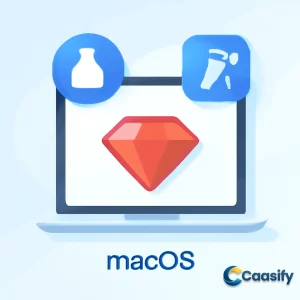Introduction
Setting up a Ruby programming environment on macOS with Homebrew is a straightforward process that equips you with the tools needed for Ruby development. By installing essential components like Xcode’s Command Line Tools and Homebrew, you can easily manage your Ruby installation and ensure you have the latest version. Whether you’re a beginner or experienced developer, this step-by-step guide will help you get your environment up and running quickly. In this article, we’ll walk through the entire process—from prerequisites to verifying your setup and running a “Hello, World!” program. Get ready to start writing Ruby code on your macOS system with Homebrew and Xcode!
What is Ruby programming environment setup?
This guide explains how to set up a Ruby programming environment on a macOS computer using tools like the command line interface, Xcode’s Command Line Tools, and Homebrew. It covers installing Ruby, configuring the system, and testing the installation by writing a simple program to ensure everything works properly.
Step 1 — Using the macOS Terminal
Alright, in this step, you’re going to use the command line interface (CLI) to install Ruby and run a bunch of commands that you’ll need for your Ruby projects. Now, the command line is kind of like a non-graphical way to interact with your computer. Instead of clicking around on buttons with your mouse, you’ll type commands, and your computer will respond with text. It’s a pretty powerful tool, especially for developers like us, since it allows you to automate repetitive tasks and make things a lot easier.
To get to the CLI on macOS, you’ll use the Terminal app, which is already installed on your system. If you’re not sure where it is, you can find it by opening Finder, going into the Applications folder, and then heading into the Utilities folder. Inside, you’ll spot the Terminal app. Double-click it to open it up. If you’re more of a shortcut person, press and hold the COMMAND key, tap the SPACE bar, type "Terminal" , and hit RETURN to launch it straight from Spotlight.
Once Terminal is up and running, you’re all set to start executing those important commands. If you’re not that familiar with the command line and want to get more comfortable, you might want to check out some tutorials, like “An Introduction to the Linux Terminal”, since the command line on macOS is pretty similar. With Terminal ready to go, you’ll be all set to move on to installing Ruby and setting up your environment.
For more detailed instructions on using the macOS Terminal for development, check out this guide on Using the macOS Terminal.
Step 2 — Installing Xcode’s Command Line Tools
Alright, so here’s the deal with Xcode: It’s this powerful development environment (IDE) that comes with a bunch of tools for macOS. Now, here’s the thing—while you don’t need the full Xcode IDE to write Ruby programs, you’ll still need some parts of it. Specifically, Ruby and a few related tools rely on Xcode’s Command Line Tools package to work properly. These tools include stuff like compilers, libraries, and other essential resources that make it possible to build and manage software on macOS.
To install Xcode’s Command Line Tools, all you’ve got to do is enter one simple command in the Terminal. Just open your Terminal and type in:
$ xcode-select –installOnce you hit Enter, the system will prompt you to start the installation. You’ll then be asked to accept a software license agreement—nothing too wild, just the usual click-to-accept deal. After that, macOS will automatically download and install everything you need.
Boom, you’re done! You now have Xcode’s Command Line Tools installed, and these tools are the key to compiling and managing Ruby and pretty much any other programming language on macOS. With that all set up, you’re ready to mov
For further instructions on installing Xcode’s Command Line Tools, refer to this detailed guide on Installing Xcode’s Command Line Tools.
Step 3 — Installing and Setting Up Homebrew
So, here’s the thing—macOS does have a command line interface (CLI), but unlike Linux or other Unix systems, macOS doesn’t come with a super robust package manager out of the box. Now, a package manager is this awesome tool that helps you install, configure, and update software automatically. It keeps everything organized in one spot and makes sure things are compatible across different systems. Basically, it makes life way easier when you need to manage all that software stuff.
That’s where Homebrew comes in. Homebrew is a super popular, free, and open-source package manager designed specifically for macOS. It takes the pain out of installing software, including Ruby, on your Mac. And with Homebrew, you can easily install the latest version of Ruby and swap out the default version that macOS gives you with whatever version you want. Pretty handy, right?
To get Homebrew installed, just open up your Terminal and type this command:
/usr/bin/ruby -e $(curl -fsSL https://raw.githubusercontent.com/Homebrew/install/master/install)This little command runs a Ruby script that grabs Homebrew and installs it for you. And since the script itself is written in Ruby, macOS will use the default Ruby interpreter to run it. The command uses curl (that’s a tool for transferring data) to pull the installation script from Homebrew’s GitHub page.
Now, let’s break down that curl command, because it’s got some nifty flags you should know about:
- -f or --fail : Makes sure curl doesn’t show an HTML error page if something goes wrong. So, no messy error messages for you.
- -s or --silent : Mutes the progress meter, which is kind of like getting rid of the loading bar. It just keeps things cleaner.
- -S or --show-error : Makes sure that if there’s an error, you’ll actually see it, even when the -s flag is used.
- -L or --location : Handles redirects, so if the server has moved the script, curl will follow it to the new spot.
Once the script is downloaded, Ruby will run it, and you’ll start the Homebrew installation process. During the installation, you’ll get a prompt that shows you exactly what the script is about to do. This is to make sure you’re fully aware of any changes it’s going to make to your system.
Then, it’s password time! You’ll be prompted to enter your system password. Don’t freak out if you don’t see your password as you type—it’s a security thing. Just know that the system is still recording your input. Once you’ve typed it in, press RETURN. After that, you’ll get another prompt asking if you want to confirm the installation—just type “y” and hit RETURN to proceed.
Once Homebrew is installed, you’ll need to make sure that your system prioritizes Homebrew’s directory for executables over macOS’s default system tools. Basically, you want to make sure that Homebrew’s version of Ruby gets used instead of the older version macOS might have. To do this, you’ll need to edit your ~/.bash_profile file using a text editor like nano. Run this command to open the file:
nano ~/.bash_profileOnce the file is open, add this line to the very end:
# Add Homebrew’s executable directory to the front of the PATHexport PATH=/usr/local/bin:$PATHThis line adds the directory where Homebrew stores its executables to the beginning of your PATH variable. When you’re done, save your changes by pressing CTRL+O and then RETURN. To exit nano, press CTRL+X.
To make sure the changes take effect right away, run this command in your Terminal:
source ~/.bash_profileNow, your system is all set to use Homebrew’s tools. These changes will stick around even if you close and reopen Terminal since ~/.bash_profile is automatically executed whenever you open a new Terminal window.
To double-check that Homebrew is installed correctly, run:
brew doctorIf everything’s good, you’ll see the message “Your system is ready to brew.” If there’s anything off, brew doctor will let you know what to do to fix it. Once it’s all set, you’re ready to use Homebrew to install Ruby (and anything else you might need) with ease!
For additional details on installing and setting up Homebrew, check out the comprehensive guide on Homebrew Installation and Setup.
Step 4 — Installing Ruby
Alright, now that Homebrew is all set up, it’s time to put it to good use! Homebrew is like a magical little helper that makes it super easy to install all kinds of software and development tools on your macOS system. It takes care of managing software packages and their dependencies, which basically means it handles all the hard stuff for you. So in this step, we’re going to use Homebrew to install Ruby along with everything it needs to run smoothly. That way, you’ll have the latest and greatest version of Ruby at your fingertips.
To search for software you want to install, you’ll use the brew search command. And to get Ruby (along with all the things that go with it), you can search for Ruby-related packages by typing this:
brew search rubyOnce you run that command, you’ll see a list of all available Ruby versions and some handy tools that come with it, like:
- chruby
- chruby-fish
- imessage-ruby
- jruby
- mruby
- rbenv-bundler-ruby-version
- ruby
- ruby-build
- ruby-completion
- ruby-install
- [email protected]
- [email protected]
- [email protected]
- [email protected]
- [email protected]
- [email protected]
- homebrew/portable/portable-ruby
- homebrew/portable/[email protected]
Among all of these options, you’ll spot the latest stable version of Ruby. To install it, you just need to type:
brew install rubyHomebrew will go ahead and download Ruby along with any necessary dependencies, like readline, libyaml, and openssl. Now, keep in mind that this might take a little time, since Homebrew will also handle the download and setup of those dependencies. Once it’s done, you’ll see something like this in your Terminal:
==> Installing dependencies for ruby: readline, libyaml, openssl …
==> Summary ? /usr/local/Cellar/ruby/2.4.1_1: 1,191 files, 15.5MB
But wait, there’s more! Homebrew doesn’t just install Ruby. It also sets you up with some super helpful tools like irb (that’s the interactive Ruby console), rake (a tool that runs automation scripts called Rake tasks), and gem (which is a life-saver for installing and managing Ruby libraries).
To make sure Ruby installed properly, check the version by running:
ruby -vThis will show you the version of Ruby you just installed. By default, Homebrew installs the most up-to-date stable version, so you might see something like this:
ruby 2.4.1p111 (2017-03-22 revision 58053) [x86_64-darwin15]
If you ever find yourself wanting to upgrade Ruby to a newer version, it’s a breeze. First, you’ll want to update Homebrew to get the latest package info, and then upgrade Ruby. Just run these two commands:
brew updatebrew upgrade rubyNow that Ruby’s all set up, it’s time to test it out! Let’s write a simple Ruby program to make sure everything is working smoothly.
For more detailed instructions on installing Ruby, visit the comprehensive guide on Ruby Installation Documentation.
Step 5 — Creating a Program
Alright, let’s get hands-on and create a simple “Hello, World” program to make sure everything is working properly with your Ruby setup. This isn’t just a fun little program—it’ll confirm that Ruby is running as it should, and it’ll also give you a chance to get comfortable writing and running Ruby code.
Here’s what you do: First, open up your Terminal and create a new file called hello.rb using the nano text editor. Don’t worry, it’s easy. Just type this command:
$ nano hello.rbWhen the file opens up, type this line of Ruby code into the editor:
puts “Hello, World!”This might look super simple, but trust me, it’s a classic! It’s a basic Ruby script that prints “Hello, World!” to your screen when you run it. After typing it out, you’re going to exit the editor. To do that, press CTRL + X. You’ll be asked if you want to save your file. Hit Y to say yes, then press RETURN to finalize everything.
Now that you’re back at the Terminal prompt, it’s time to run the program! Type the following command:
$ ruby hello.rbHit RETURN, and voilà! Your program should run, and you should see this message pop up on your screen:
Hello, World!Boom! This confirms that Ruby is installed and working like a charm on your macOS machine. The “Hello, World” program is just a little test to make sure all is good, but now you’re ready to dive into more advanced Ruby programming.
Plus, this exercise is great for getting the hang of creating, saving, and running Ruby scripts, which will come in handy as you take on bigger projects in the future. You got this!
To learn more about creating programs in Ruby, check out the official Ruby Quickstart Guide for more tips and examples.
Conclusion
In conclusion, setting up a Ruby programming environment on macOS with Homebrew is an essential step for anyone looking to develop with Ruby. By following this guide, you’ve learned how to install key components like Xcode’s Command Line Tools and Homebrew, as well as how to install and verify Ruby. Whether you’re a beginner or an experienced developer, the process is straightforward and ensures that your macOS system is ready for Ruby development. With this setup, you can now dive into creating Ruby applications, running simple programs like “Hello, World!”, and exploring more complex projects.
Looking ahead, as Ruby continues to evolve, staying updated with the latest versions and tools will be crucial for optimizing your development environment. Keep an eye on new releases of Homebrew and Xcode to ensure you’re always working with the best tools available for macOS Ruby development.
Snippet: “Learn how to set up a Ruby programming environment on macOS using Homebrew and Xcode with this easy-to-follow guide, ensuring your system is ready for Ruby development.”
Master Ruby Programming: Write Your First Interactive Ruby Program (2023)