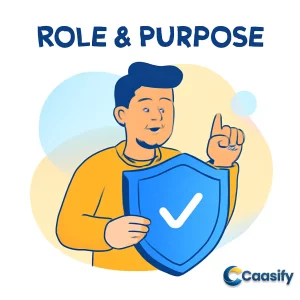Introduction
Setting up Stable Diffusion on a GPU Droplet with the WebUI by AUTOMATIC1111 can significantly enhance your AI image generation workflow. With the power of GPU resources from DigitalOcean’s Droplet, users can easily harness Stable Diffusion’s potential to generate high-quality, detailed images. This guide will walk you through all the necessary steps, from creating a GPU Droplet to configuring Stable Diffusion with the WebUI. Whether you’re working with positive and negative prompts or optimizing GPU utilization, you’ll find everything you need to get started in this step-by-step tutorial.
What is Stable Diffusion?
Stable Diffusion is an AI tool that helps generate images based on text descriptions. It allows users to create detailed images by writing prompts that specify what they want to see. The tool uses both positive prompts (for what to include) and negative prompts (to exclude unwanted elements). This makes it easy for anyone to create custom images, such as those depicting marine life, by simply typing what they want in plain language.
Step 1-Set Up the GPU Droplet
Alright, let’s get things rolling! First off, you’ll need to create a Cloud Server that has GPU capabilities. The process is pretty simple. Log into your Caasify account and head over to the Cloud section. From there, you can start creating a new Cloud Server. When choosing the server plan, be sure to pick one that includes GPU resources. Don’t worry about going overboard with specs; a basic GPU plan should be more than enough for running Stable Diffusion and generating images. It gives you the power needed for tasks that require a bit more oomph, like image processing.
Now that your Cloud Server is up and running, let’s talk security for a minute. Using the root user for everything isn’t the best move, you know? It’s much safer to create a new user with limited privileges. This keeps your server more secure, especially as you start setting things up. To do this, just run these commands:
$ adduser do-sharkThen, give this new user sudo privileges, so they can perform admin tasks when needed:
$ usermod -aG sudo do-sharkNext, switch over to the new user by executing:
$ su do-sharkAnd finally, head to the home directory of the new user:
$ cd ~/By doing this, you’re making sure you’re following security best practices right from the start. It’s a small but crucial step in making sure your GPU Cloud Server setup is secure and easy to manage.
For detailed guidance on setting up GPU Droplets, check out this comprehensive resource on how to configure and optimize your cloud server for demanding tasks like Stable Diffusion: GPU Droplet Setup Guide.
Step 2-Install Dependencies
Alright, now that you’re logged into your Cloud Server, it’s time to get everything updated and ready for the next step. First thing’s first—let’s make sure your server’s package list is up to date. This is crucial to ensure you’ve got access to the latest software versions and security fixes. So, run this command to refresh everything:
$ sudo apt updateThis command updates the list of available packages from the software repositories, so your Cloud Server knows about the latest versions and any important patches.
Now, we’re getting to the fun part. You need to install a few key tools and libraries that’ll help get Stable Diffusion up and running smoothly. These include wget (which you’ll use to download files), git (for version control), python3 (to run Python apps), and python3-venv (for managing Python virtual environments). These are all super important for ensuring everything runs smoothly and your image generation process is stable.
To install everything, run this command:
$ sudo apt install -y wget git python3 python3-venvThis will install the packages you need and their necessary components. The -y flag makes sure the installation process happens without you having to manually approve each step—so you can sit back and relax while it gets done.
Once this step is finished, your Cloud Server will be all set up and ready for the next phase in configuring Stable Diffusion. Time to move on!
For a step-by-step guide on installin
Step 3-Clone the Stable Diffusion Repository
Alright, now that we’re moving forward with setting up Stable Diffusion, the next step is to grab the official repository from GitHub. This repository has all the code and resources you’ll need to run Stable Diffusion using the WebUI by AUTOMATIC1111. By cloning it, you’re essentially downloading all the necessary files and configurations to your Cloud Server.
To do this, you’ll want to run this command in your terminal:
$ git clone https://github.com/AUTOMATIC1111/stable-diffusion-webui.git
What this does is create a local copy of the repository right in your current directory. Once that’s done, you’ll need to jump into that directory to continue with the setup. Just run:
$ cd stable-diffusion-webui
Now, you’re inside the stable-diffusion-webui folder, where all the files for the Stable Diffusion WebUI are stored. From here, you can keep going with the setup, which includes configuring your environment and getting Stable Diffusion running.
Cloning the repository like this makes sure you’ve got the most recent version of the WebUI, plus any updates or bug fixes that come along. So, you’re all set up with the latest version, and ready to proceed!
For a complete guide on cloning repositories and getting started with Stable Diffusion, refer to this comprehensive tutorial: Cloning Repositories and Setting Up Stable Diffusion (2025).
Step 4-Configure and Run Stable Diffusion
Alright, now that you’ve cloned the Stable Diffusion repository, let’s dive into configuring the environment and getting that Stable Diffusion WebUI up and running. Here’s the thing, this involves setting up a Python virtual environment, installing some dependencies, and making sure your system is fully optimized for GPU acceleration to really boost performance.
Set Up a Python Virtual Environment
You’ll want to isolate the Python packages needed for Stable Diffusion to avoid any clashes with other projects or system-wide packages. So, let’s set up that virtual environment. It’s like creating a little “sandbox” for all the tools Stable Diffusion needs.
To do this, start by creating the virtual environment with:
python3 -m venv venvNext, you’ll activate it:
source venv/bin/activateNow you’re in the virtual environment, and any Python packages you install will stay within this little world, safe from your other projects.
Once that’s done, you can install the necessary dependencies by running this command:
pip install -r requirements.txtThis will grab all the packages you need to get Stable Diffusion up and running smoothly.
Rebuild xFormers with CUDA Support
Now, here’s where the GPU magic happens. To really take advantage of your Cloud Server’s GPU, we need to rebuild xFormers with CUDA support. CUDA makes everything run faster, especially on NVIDIA GPUs. So, let’s make sure xFormers is all set for GPU acceleration.
First, uninstall the current version of xFormers:
pip uninstall xformersThen, install the version that’s optimized for CUDA support by running:
pip install xformers –extra-index-url https://download.pytorch.org/whl/nightly/cu118This will get your system ready to take full advantage of that shiny GPU you’ve got, giving you faster performance with Stable Diffusion.
Optional: Monitor GPU Utilization with gpustat
If you want to keep an eye on how your GPU is performing while Stable Diffusion is running, there’s a handy tool called gpustat. It gives you real-time info on your GPU’s memory usage, temperature, and overall load. It’s pretty useful to make sure your GPU is doing what it’s supposed to do and to catch any potential performance hiccups.
Here’s how you can set it up:
First, install gpustat by running:
pip install gpustatAfter that, you can start tracking your GPU by opening a new terminal window and running:
gpustat –color -i 1This will show you all the important details about your GPU’s memory usage, temperature, and load, refreshing every second.
Monitoring the GPU like this ensures that Stable Diffusion is using your Cloud Server’s GPU to its fullest potential, speeding up the image generation process.
And with that, you’re all set up to run Stable Diffusion on your Cloud Server with full GPU support!
For further details on configuring and running Stable Diffusion with ease, check out this detailed guide: Complete Guide to Configuring and Running Stable Diffusion (2025).
Monitor GPU Utilization
When you’re running resource-heavy applications like Stable Diffusion, monitoring your GPU usage is super important. It helps ensure that your Cloud Server is working at full capacity and that things are running smoothly. One of the easiest and most effective tools for keeping an eye on your GPU is gpustat . It’s a simple Python-based command-line tool that gives you real-time updates about your GPU performance.
How to Install and Use gpustat
Let’s walk through getting gpustat set up so you can start tracking your GPU.
First things first, you need to install gpustat on your system. Open up your terminal and run the following command:
$ pip install gpustat
This will install the latest version of gpustat and all its necessary dependencies, so you’re all set to go.
Monitor GPU Utilization
Once gpustat is installed, you can start tracking your GPU’s performance in real-time. Just open a separate terminal window and run this command:
$ gpustat –color -i 1
The --color option will give you a colorized output, making everything much easier to read and understand. The -i 1 flag sets the update interval to 1 second, meaning you’ll get a fresh readout every second so you can closely monitor any changes in your GPU’s performance.
What You Can Monitor with gpustat
Now that you’ve got gpustat up and running, here’s what you can track:
- Memory Usage: This shows how much GPU memory is being used and how much is still available. It’s super important to check this, especially when you’re running something like Stable Diffusion, which can eat up a lot of memory during image generation.
- GPU Temperature: This tells you the current temperature of your GPU. It’s crucial to keep an eye on this to avoid overheating. If the GPU gets too hot, it might throttle performance or even get damaged, so monitoring the temp helps you avoid that.
- Current Load: This gives you a snapshot of how much work the GPU is doing. It shows how heavily the GPU is being used, which can help you tell whether it’s fully utilized or just hanging out, not doing much.
- Processes Using the GPU: You’ll also see a list of the processes using your GPU. This way, you can figure out which apps or tasks are demanding the most GPU resources.
By regularly checking your GPU with gpustat, you can make sure Stable Diffusion is running at its full potential, which means faster, more efficient image generation. So, keeping tabs on your GPU’s performance is a great way to make the most of your Cloud Server’s capabilities and speed things up!
To learn more about optimizing GPU usage for Stable Diffusion, check out this in-depth resource: Optimizing GPU Utilization for Better Image Generation (2025).
Optional: Installing a Model From a Direct Link
If you happen to have a direct download link for a model, installing it is super easy using the wget command. This method comes in handy, especially if you already have the URL for a specific model file, like the SDXL model, which is often used in Stable Diffusion to create high-quality images.
Steps to Download and Install the SDXL Model
Download the Model: First things first, fire up your terminal and run this command to grab the SDXL model from the direct link:
$ wget -O models/Stable-diffusion/stable-diffusion-xl.safetensors “https://huggingface.co/stabilityai/stable-diffusion-xl-base-1.0/resolve/main/sd_xl_base_1.0.safetensors”
Here’s what’s happening in the command:
- The -O flag specifies the output file name and where to save the model.
- The URL in the quotes is the direct link to the SDXL model hosted on the official Hugging Face repository.
Save the Model in the Right Directory: Once the download starts, it will save the model in the models/Stable-diffusion/ directory of your current working folder. The model will be named stable-diffusion-xl.safetensors (just as we told it to in the command).
This is important because Stable Diffusion needs to know exactly where to look for the model, so this structure will make sure everything stays in place.
Use the Model in Your Setup: When the download finishes, your SDXL model will be ready to roll! Now you can continue with your Stable Diffusion setup and start generating images using this model. Just double-check that your environment is all set up to support it.
By following these simple steps, you can easily download and install any compatible models directly from a URL. It’s a real time-saver and makes it simple to integrate fresh models into your Stable Diffusion workflow whenever you want.
For a more detailed guide on installing models from direct links and man
Run the WebUI
Now that you’ve gone through all the setup steps, it’s time to get the Stable Diffusion WebUI up and running. This is the interface that lets you interact with the Stable Diffusion model and start generating some cool images!
To launch the WebUI, just type this command into your terminal:
./webui.sh –share –xformers –api –enable-insecure-extension-accessHere’s a breakdown of what these options do:
- –share: This option lets you share your WebUI interface over the internet using Gradio. It’s pretty handy if you want to access it from any device, or if you want to share it with friends or collaborators.
- –xformers: This activates xFormers, a library that helps with efficient GPU acceleration. It ensures your GPU is fully utilized for faster image generation, which is especially useful when you’re working with something complex like Stable Diffusion.
- –api: Enabling the API allows external apps to communicate with your WebUI. This is useful if you want to automate some tasks or connect it with other tools.
- –enable-insecure-extension-access: This flag lets you use extensions that might not be secure but are necessary for certain features. Just make sure you trust the extensions you’re enabling before using this one!
Once the WebUI starts, your terminal will print out a URL that looks something like this:
https://[HASHING].gradio.liveGo ahead and open your browser, and just pop that URL in to access your interface. Keep in mind, though, this link will only work for 72 hours, so if you need long-term access, you might want to set up a custom domain or find another way to keep it around longer.
For a detailed guide on running and optimizing the WebUI interface, check out this informative resource: Stable Diffusion WebUI Setup and Optimization (2025).
Installing a Model Using CivitAI Browser Extension
Once you’ve got the web-ui.sh script up and running, installing models becomes a piece of cake with the CivitAI Browser extension. Here’s how you can easily integrate the extension and start installing models straight from CivitAI:
Navigate to the “Extensions” Tab in the WebUI
Now that your WebUI is good to go, find and click on the “Extensions” tab in the interface to manage the extensions.
Go to the “Available” Sub-tab
Inside the Extensions tab, switch to the “Available” sub-tab. This is where you’ll find a list of all the extensions you can install.
Load Available Extensions
Hit the orange Load from button to grab and display the available extensions from the repository. This ensures everything is up to date and ready for installation.
Search for the CivitAI Browser+ Extension
In the search bar, type CivitAI Browser+ and press enter. Once it pops up in the list, click on the Install button to begin the installation.
Activate the Extension
After installation, go to the “Installed” sub-tab within the Extensions section. Here, click the Apply button and restart the WebUI to get the extension working. This step activates the new functionality, allowing you to use CivitAI Browser+.
Restart the WebUI
When you click the restart button, you might see the message “Reloading” on your console for a moment. Don’t worry, that’s just the WebUI doing its thing. Patience is key here!
Access the New CivitAI Browser+ Tab
After the restart, you’ll see a shiny new tab called “CivitAI Browser+” in the interface. This tab is dedicated to helping you search for and install models directly from CivitAI, making it super easy to expand your Stable Diffusion setup.
Install a Model from CivitAI
For this demo, search for “Western Animation” within the CivitAI Browser+ tab, and pick a model that suits your project. In our case, select the one with the Superman thumbnail. Then, just click to install the model.
By following these steps, you’ll be able to quickly integrate new models into your setup and boost your capabilities with Stable Diffusion. The CivitAI Browser+ extension really makes it a breeze to find, search for, and install models directly from the WebUI.
For a detailed guide on installing models using the CivitAI Browser Extension, check out this helpful resource: CivitAI Browser Extension Setup for Easy Model Installation (2025).
Installing a Model Using CivitAI Browser Extension
After running the
$ web-ui.shNavigate to the “Extensions” Tab in the WebUI
First, open the WebUI interface and locate the “Extensions” tab in the navigation menu. This section is where you can manage all available extensions within the WebUI.
Go to the “Available” Sub-tab
Within the Extensions tab, navigate to the “Available” sub-tab. This section displays all extensions that are ready for installation. These extensions can be loaded from a repository, including the CivitAI Browser+ extension.
Load Available Extensions
In this sub-tab, you’ll see an orange button labeled “Load from.” Click this button to load and display the available extensions from the repository. This ensures that the WebUI is up to date with the most current list of extensions.
Search for the CivitAI Browser+ Extension
In the search bar that appears, type “CivitAI Browser+” to find the extension. Once you see it in the list of available extensions, click the “Install” button next to it. This initiates the installation of the extension to your WebUI.
Activate the Extension
Once the installation process is complete, go to the “Installed” sub-tab within the Extensions section. You should see the newly installed CivitAI Browser+ extension listed there. Click the “Apply” button to activate it, and then restart the WebUI to fully integrate the extension into the interface.
Restart the WebUI
After applying the extension, your console will display a “Reloading” message as the WebUI restarts. This is a normal process that ensures the extension is properly loaded and functioning. Once the restart is complete, you will be provided with a new URL link (e.g., https://[HASHING].gradio.live) that will be used to access your WebUI. This link will remain active for 72 hours.
Access the CivitAI Browser+ Tab
After the WebUI restarts successfully, you will now see a new tab labeled “CivitAI Browser+” in the interface. This tab is dedicated to searching for and installing models directly from the CivitAI platform, allowing for seamless model integration into your workflow.
Search and Install a Model from CivitAI
In the CivitAI Browser+ tab, type “Western Animation” into the search field to find models related to this category. Once you locate the model you wish to use, look for the one with the Superman thumbnail for this particular demo. Click to install the selected model.
By following these detailed steps, you can easily expand your model library and enhance your Stable Diffusion setup using the CivitAI Browser+ extension. This extension allows for smooth integration and efficient model installation, ensuring that you can quickly access the resources you need for image generation tasks.
To dive deeper into effective AI art generation and prompt writing techniques, check out this guide on Your First Gen-AI Art: Stable Diffusion Prompt Writing Tutorial (2025).
How to Write Prompts
Prompts play a crucial role in the image generation process. They guide the AI by specifying the desired outcome. Positive prompts provide instructions on what to include in the image, while negative prompts help eliminate undesired elements. Both types of prompts are essential for refining the output and achieving high-quality results.
Writing Positive Prompts
Positive prompts are key in guiding the AI to generate the exact image you envision. These prompts use descriptive language, where you can either provide simple sentences or comma-separated keywords to convey the features you want the AI to focus on. The more specific and clear your prompt, the more likely you are to get accurate results.
For example, if you want the AI to generate an image of a sea turtle swimming over a coral reef, you could write the following prompt:
Full prompt:
“a sea turtle swimming over a coral reef” Or, you can simplify it into keywords that describe the main features of the image:
Keywords:
“sea turtle, swimming, coral reef, ocean” Similarly, if you want an image of a school of colorful fish swimming in the ocean, you can provide a prompt like:
Full prompt:
“a school of colorful fish swimming in the ocean” Keywords:
“colorful fish, swimming in the ocean, school of fish, tropical fish” These prompts help the AI understand the key elements of your image, such as the subject (sea turtle, fish), the environment (coral reef, ocean), and the specific details (colorful, swimming).
Using Negative Prompts
Negative prompts are just as important as positive ones because they help to filter out unwanted elements from the generated image. By specifying what you do not want to see, negative prompts allow you to avoid issues such as low-quality images, incorrect anatomy, or irrelevant elements. Negative prompts are particularly useful when generating multiple images or when you want to exclude specific objects or attributes.
Common negative prompts to help refine your image output include terms that avoid poor-quality results, such as:
- Low quality:
“lowres, blurry, bad anatomy, text, error, cropped, worst quality, jpeg artifacts, watermark, signature”
For instance, if you want to generate marine life images without any artifacts or blurriness, you could add the following negative prompts:
Negative prompts:
“lowres, blurry, bad anatomy, text, error” You can also exclude specific objects or people that might be irrelevant to your marine life scene. For example, you might not want human figures or buildings appearing in the image:
Excluding elements:
“nsfw, weapon, blood, human, car, city, building” By carefully selecting both positive and negative prompts, you can significantly improve the quality of your generated images, ensuring that they align with your vision while filtering out unnecessary distractions.
To explore more about prompt wri
How to Use txt2image in Stable Diffusion
Stable Diffusion WebUI’s txt2image feature is a powerful tool that lets you generate images just by describing what you want to see. It’s like having a supercharged art assistant! By using both positive and negative prompts, you can guide the AI to create high-quality, detailed images exactly how you envision them. Here’s how you can make the most of this feature:
Enter Positive and Negative Prompts
First things first: let’s get those prompts in. In the left text box of the WebUI, you’ll enter positive prompts to describe the image you want the AI to create. For example, if you want to generate an image of marine life, you could use a prompt like:
Positive prompt example: "colorful fish, coral reef, underwater, ocean, vibrant colors"
This tells the AI exactly what to include in the image. On the flip side, negative prompts are super important, too. They help you exclude things you don’t want to see in your image. For instance, if you don’t want the image to have any blurry details or strange anatomy, you can add these as negative prompts:
Negative prompt example: "lowres, bad anatomy, text, blurry, weapon, human"
By using both positive and negative prompts, you can guide the AI to generate the best possible image, free of unwanted distractions.
Select Sampling Method
Next, we need to select a sampling method. Think of sampling methods like different styles of art—some give a more detailed or clearer image than others. For the best results, try using methods like:
Sampling method examples: "DPM++ 2M SDE Heun" or "Euler a"
These methods work really well for creating sharp, rich images. You can always experiment with others, too, to see which one gives you the best results for your needs!
Set Image Dimensions and Steps
Once you’ve chosen the sampling method, it’s time to set your image dimensions and the number of sampling steps. The dimensions determine the resolution (or size) of the image, and the sampling steps control how detailed the image will be. For example, setting the width and height to 1024×512 is a good starting point. It gives you a resolution of 1024 pixels wide by 512 pixels tall, which works for most image generation tasks. Recommended settings:
- Width and height: 1024x512
- Sampling steps: 30
You can also check the “Hires. fix” option to make the details pop even more, especially when you’re generating things like marine life.
Generate the Image
After you’ve got all your settings dialed in, hit the “Generate” button at the top right of the WebUI. The AI will start working its magic based on your prompts. When it’s done, you can save your image or tweak it a bit if needed.
Common Syntax and Extensions
Stable Diffusion WebUI supports different syntaxes and extensions that can really fine-tune how the AI generates images. Here are some useful ways to get even more precise:
Attention/Emphasis
Want to emphasize something specific in your prompt? You can do that by using parentheses. For example, if you want the AI to focus on the color of a dolphin, you could write:
Example: "dolphin, ((blue)), ocean, swimming"
By putting “blue” in double parentheses, you’re telling the AI to pay extra attention to that detail.
Prompt Switching
This is super handy if you want to switch between prompts while the AI is working. For example, you could generate an image that’s 10% more likely to feature a whale than a shark. You’d write something like:
Example: "[shark : whale : 10] swimming in the ocean"
This syntax lets you play around and adjust your image dynamically.
Example Prompts
Now, let’s see how all this works with some example prompts related to marine life:
- Generate an octopus underwater:
- Positive prompt: "octopus, underwater, ocean, coral reef, vibrant colors"
- Negative prompt: "lowres, blurry, bad anatomy, text, human"
- Generate a dolphin jumping out of the water:
- Positive prompt: "dolphin, jumping out of the water, ocean, sunset, splash, realistic"
- Negative prompt: "lowres, bad anatomy, blurry, text, car, building"
- Generate a shark swimming in deep water:
- Positive prompt: "shark, swimming, deep ocean, dark blue water, scary, realistic"
- Negative prompt: "lowres, bad anatomy, blurry, text, human, building"
By carefully combining positive and negative prompts, you can make the AI create exactly what you’re looking for, down to the smallest details.
In the end, by playing around with different prompts, sampling methods, and settings, you can unlock the full potential of Stable Diffusion and create some truly amazing images. Happy generating!
For a more in-depth guide on using text-based image generation techniques, check out this comprehensive article on How to Use txt2image in Stable Diffusion (2025).
Common Syntax and Extensions
Stable Diffusion WebUI has a bunch of cool tools and options that can seriously step up your image generation game. These features let you tweak your prompts in just the right way, so you can get the exact images you want, with the details you care about. Let’s dive into some of the most helpful syntaxes and techniques for improving your results:
Attention/Emphasis
A nifty feature to refine your image output is using parentheses to emphasize certain parts of your prompt. When you put words in double parentheses, you’re telling the AI to give extra attention to those specific elements. This is great when you want something to stand out in the final image.
For example, if you want to make sure a dolphin really pops out in blue, you could write:
“dolphin, ((blue)), ocean, swimming”Here, the AI will focus more on the color blue for the dolphin, making sure that detail comes through strong in the image.
Prompt Switching
Another awesome feature in Stable Diffusion WebUI is prompt switching. It lets you switch between different prompts during the image generation process. This is useful when you want to mix things up or experiment with how different elements can come together in your image. By adjusting the probability of certain elements, you can steer the AI to create images with more of one thing and less of another.
For instance, you can use this syntax to make a whale 10 times more likely to appear than a shark:
“[shark : whale : 10] swimming in the ocean”This way, the AI will prioritize generating a whale, but you’ll still have the option of a shark in there, giving you a nicely balanced result.
Example Prompts
Now, let’s look at how you can craft your prompts to get the best results for things like marine life. Here’s how to combine positive and negative prompts effectively:
Generate an octopus underwater:
Positive prompt:
“octopus, underwater, ocean, coral reef, vibrant colors”Negative prompt:
“lowres, blurry, bad anatomy, text, human”Generate a dolphin jumping out of the water:
Positive prompt:
“dolphin, jumping out of the water, ocean, sunset, splash, realistic”Negative prompt:
“lowres, bad anatomy, blurry, text, car, building”Generate a shark swimming in deep water:
Positive prompt:
“shark, swimming, deep ocean, dark blue water, scary, realistic”Negative prompt:
“lowres, bad anatomy, blurry, text, human, building”In these examples, you can see how positive prompts guide the AI to include specific features, like the vibrant colors of the octopus or the realistic splash of a jumping dolphin. On the other hand, negative prompts help you keep things clean by filtering out undesirable elements—like making sure the dolphin doesn’t come out blurry or with the wrong anatomy.
By mixing and matching both positive and negative prompts, you can fine-tune your results and make sure your images turn out just how you want them.
In Conclusion
With these syntax tools and extensions, you can really dial in Stable Diffusion WebUI to match your creative vision. Whether it’s emphasizing a certain feature or switching between prompts to explore different options, these tips will help you get the most out of your image generation process. Enjoy experimenting!
For more detailed information on optimizing your prompts and image generation techniques, refer to this useful guide on Common Syntax and Extensions in Stable Diffusion (2025).
Conclusion
In conclusion, setting up Stable Diffusion on a GPU Droplet with the WebUI by AUTOMATIC1111 allows you to harness powerful AI image generation capabilities with ease. By following the steps outlined, you can efficiently manage GPU resources, install necessary dependencies, and start generating high-quality images using positive and negative prompts. Whether you’re creating detailed images or experimenting with different models, this setup will ensure optimal performance. As AI and image generation tools continue to evolve, leveraging platforms like DigitalOcean’s GPU Droplet for Stable Diffusion will become increasingly valuable for developers and creators looking to enhance their workflows.