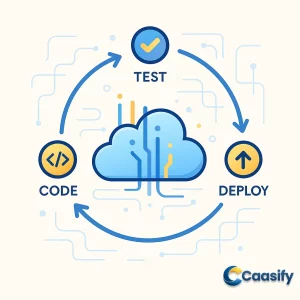Introduction
Setting up a reliable CI CD pipeline with GitHub Actions and Snyk in the cloud helps automate integration, testing, and deployment with ease. CI CD is an essential DevOps practice that streamlines code delivery, reduces human error, and speeds up software releases. In this guide, you’ll learn how to connect GitHub Actions for automation, integrate Snyk for continuous security checks, and deploy applications effortlessly on a cloud platform. By the end, you’ll have a secure, scalable, and fully automated workflow that simplifies modern cloud-based development.
What is Continuous Integration and Continuous Deployment (CI/CD)?
CI/CD is a method that helps developers automatically test and deliver software updates without manual steps. It ensures that any changes made to an application’s code are quickly checked, built, and deployed so users always get the latest version. This approach makes software development faster, more reliable, and easier to manage, reducing human effort while keeping the system running smoothly.
Understanding Continuous Integration and Continuous Deployment
Imagine you’re part of a busy tech team that’s trying to roll out new features while keeping everything running smoothly, kind of like changing the tires on a car that’s still moving. That’s where CI/CD , short for Continuous Integration and Continuous Deployment, steps in. Think of it as your team’s built-in autopilot for software work. It helps automate and simplify how code is written, tested, and released so everything gets done faster, easier, and with fewer problems.
The beauty of ci cd is that it keeps the development process steady while making sure quality and reliability never get left behind.
Now, let’s make it simple. Continuous Integration ( CI ) is all about pulling everyone’s work together, quite literally. Each time a developer updates something, CI merges that new code into a shared place for everyone to use. The moment it’s added, an automated system jumps in to run builds and tests. It’s a bit like having a smart helper who checks your work right away to make sure nothing breaks. If something does clash, CI points it out early so developers can fix it quickly. This early warning system keeps bugs from piling up and helps maintain a clean, solid codebase that’s always ready for upgrades.
Then we have Continuous Deployment ( CD ), which pushes things even further. If CI is the checker, CD is the delivery guy. Once your code passes all the tests and reviews, CD automatically sends it off to staging or production. No waiting, no manual steps. You could compare it to a fast delivery service that drops new updates into users’ hands almost instantly. This kind of setup helps cut down on human mistakes, speeds up releases, and makes it possible for users to see new features or fixes right away. With CD , releasing updates becomes so normal and safe that it can happen several times a day and still leave you with time to relax.
Together, CI and CD build what developers call a pipeline. It’s basically an automatic loop that builds, checks, and releases code all in one go. Each time someone changes the code, the pipeline makes sure it’s reviewed, verified, and safely shared with users. This doesn’t just make development faster and more reliable, it also helps teams work better together. It creates a space where everyone’s always improving things, one small update at a time.
Now, picture all this running in the cloud, where apps grow, adapt, and scale up automatically. That’s where the real strength of ci cd comes through. In cloud development, flexibility matters most. Apps have to handle new demands quickly, scale up when traffic spikes, and push updates without shutting down. CI/CD fits right in, letting developers deploy new features instantly, adjust resources when needed, and roll out updates across servers anywhere in the world. It’s like having a global control panel where your app can be updated almost instantly.
And here’s what makes it even better. This kind of automation frees developers from repetitive chores so they can focus on what actually matters, which is building cool stuff. With tools like GitHub Actions managing builds and Snyk watching over security, teams can spend less time on the routine and more time creating and improving. When companies combine CI/CD pipelines with their cloud systems, they get faster builds, smoother testing, and quicker delivery, all while keeping stability and performance high.
So, in the end, CI/CD isn’t just a technical process. It’s more like a way of thinking. It’s about trusting automation, staying flexible, and creating a system where software almost runs itself. It’s how modern developers keep up in a fast-moving world, delivering strong, reliable updates at the pace of innovation, AWS Continuous Integration Overview.
Overview of Caasify’s App Platform
Picture this: you’re a developer racing against time, coffee in one hand and a bug tracker open on the other screen, trying to push an update before your next meeting. You want to build, deploy, and scale your app, but you really don’t want to spend your whole day stuck in server settings or fixing network problems. That’s where Caasify’s App Platform comes in to save the day, almost like your trusty sidekick.
It’s a Platform-as-a-Service, or PaaS , that takes care of all the tough behind-the-scenes stuff like managing infrastructure, handling scaling, and setting up environments, so you can focus on what you actually enjoy, which is writing code.
The great thing about this cloud platform is that it’s like a clean, creative workspace where everything just clicks. Imagine not having to think about what’s happening underneath the hood. No more late-night stress over crashed servers or tangled network configurations. You write your code, hit deploy, and the platform handles everything else. It’s simple, fast, and efficient — kind of like that perfect cup of coffee that keeps you going.
Now, while most people think of the App Platform as just an easy way to deploy apps quickly, here’s the real secret: it’s not just a deployment tool. It’s way more than that. The real magic happens when it works hand in hand with CI/CD pipelines, which are the real workhorses of modern software development.
Think of these pipelines like conveyor belts in a high-tech workshop, constantly testing, combining, and delivering your code updates the moment you make a change. No manual uploads, no missed steps, just smooth and steady automation that keeps your workflow running without interruptions.
With CI/CD , the platform makes sure that new features, bug fixes, and performance updates go straight from your keyboard to production without delay. You can imagine it as your personal quality checker that never gets tired, always testing, always making sure everything’s working perfectly before shipping the latest version of your app.
Since everything runs automatically, it cuts down on mistakes and saves you from repetitive, time-consuming work. It’s the kind of setup that makes developers wonder how they ever worked without it.
This level of automation really shines when you’re working on big projects or in teams that roll out updates frequently. Instead of constantly managing releases or worrying about scheduling deployments, the App Platform takes care of it all for you. It keeps an eye on your repository, instantly spots when new code is added, runs tests to make sure nothing’s broken, and then smoothly sends the update to your live environment. It’s like having a super-efficient assistant who’s always watching, always ready, and never needs a break.
Because of this, downtime becomes almost a thing of the past, performance stays steady, and your app keeps growing and improving all the time. It’s like your project is alive, constantly learning and getting better. That’s the real strength of automation working side by side with the cloud.
And here’s what’s even better: this article isn’t just theory. It’s a hands-on walkthrough that shows you exactly how to set up CI/CD pipelines on Caasify’s App Platform so you can see this automation in action.
You’ll learn how to connect your source code repository, create automation triggers using tools like GitHub Actions , and add security checks with Snyk to make your pipeline strong and reliable.
By the time you’re done, you’ll not only know how CI/CD works but also how to use it to build a smooth, secure, and stress-free deployment system. The goal is to help you automate your workflow so your cloud apps deploy faster, run better, and keep improving effortlessly with Caasify’s App Platform, What Is CI/CD (Red Hat).
Prerequisites
Before you start setting up a Continuous Integration and Continuous Deployment (CI/CD) pipeline on the Caasify App Platform, there are a few things you’ll need to get ready first. Think of it like getting your kitchen ready before you start cooking. You wouldn’t grab a pan before checking if you’ve got your ingredients, right?
These prerequisites are the key ingredients that help make your setup smooth and make sure your automation pipeline runs without a hitch. Getting them set up now will save you from those “why isn’t this working?” moments later.
Caasify Account
Let’s start with the first big one — your Caasify account. You’ll need an active account before you can do anything else. It’s your ticket to the App Platform, where you’ll build, deploy, and scale your cloud apps. This account is your main control center. It helps you manage resources, connect repositories, and automate deployments without having to deal with servers by hand.
If you’re new here, don’t stress. Signing up is quick. Once your account is created, verify your details and set up billing or resource limits. Then, spend a few minutes getting familiar with the dashboard. It’s like your command center for everything that happens in your app’s life cycle. Once you’ve got that sorted, you’re ready to start connecting your development tools and getting your pipeline set up.
Version Control Accounts
Next, let’s talk about version control accounts. This is where platforms like GitHub, GitLab, or DockerHub come in. These are the homes for your app’s source code, like digital libraries that store every version of your project. They make it easy for developers to work together, track changes, and roll things back if something breaks.
By linking these repositories to your App Platform, you’re basically setting up a direct connection between your code and your deployment system. Every time you push new changes, the platform can automatically test and deploy your updates. No manual uploads, no skipped steps. It’s a pretty smart setup.
Before moving on, make sure your app’s code is already pushed and neatly organized in your chosen repository. That’ll make the rest of the process much simpler.
Snyk (Optional but Recommended)
Now, the next step isn’t a must-have, but it’s a really good idea. I’m talking about Snyk. Think of it as your project’s bodyguard, constantly checking for weaknesses in your app’s dependencies before they can cause trouble.
Setting up a Snyk account gives your CI/CD pipeline an extra layer of security. When you connect Snyk with your version control platform, it can automatically scan every new code commit for security issues. It’s like having a security check that never takes a break. The idea is to catch problems early before they sneak into production.
If keeping your app safe matters to you (and it should), adding Snyk is definitely worth it.
Node.js Environment
Since this guide walks you through setting up a Node.js app using GitHub Actions, you’ll also need to have Node.js (version 14.x or higher) installed on your system. This is the engine that keeps everything running under the hood.
To check if you’re ready, open your terminal and run these commands:
$ node –version
$ npm –version
If you see version numbers pop up, you’re good to go. If not, just grab the latest version of Node.js from the official website.
Here’s what you’re installing:
- Node.js lets you run JavaScript outside your browser.
- npm (Node Package Manager) helps you manage all the packages your app depends on.
Together, they’re the foundation of your build and testing setup.
Final Setup
Once you’ve got all of this ready — a verified Caasify account, a working version control repository, an optional Snyk setup for security, and a running Node.js environment — you’re all set to start building your CI/CD pipeline.
With these pieces in place, you’re setting yourself up for a faster, smoother, and safer configuration process. From here on, every step of your automation journey will be more efficient, giving you the strong foundation you need to create a reliable, fully automated cloud deployment workflow.
Step 1: Create a New Application
Alright, this is where things start getting exciting. If you already have an application running, you can skip ahead, but if you’re starting fresh, grab your favorite drink because we’re about to build something from scratch.
The goal here is to make a working app that fits perfectly with a ci cd pipeline on the Caasify App Platform. Let’s begin with the basics. We’re going to create an app that runs smoothly, performs well, and can later be plugged into an automated deployment setup.
If you’re new to Node.js , don’t worry, it’s not as tough as it sounds. Think of Node.js as the engine that powers your web app. It’s built on Chrome’s V8 engine (yep, the same one your browser uses) and helps developers build fast and scalable network applications.
By the end of a simple Node.js tutorial, you’ll have a working app ready to test and deploy. You might even feel a little proud because, well, you just built a backend system yourself!
If you’re already confident with coding, you can use any language you like—Python, Go, Java, or something else. The main thing is to make sure whatever you build can connect with your ci cd setup later on.
Once your app’s source code is ready, it’s time to check that all the important files are in place. These files are what make your project work correctly, helping it build, test, and run without trouble. Let’s go through them one by one.
App.js – The Core of Your Application
This is where the main part of your app lives. The App.js file acts like the conductor of an orchestra, making sure everything—routes, logs, and error handling—works together perfectly.
Here’s an example of a simple Express.js setup:
var express = require(‘express’);
var path = require(‘path’);
var logger = require(‘morgan’);
var indexRouter = require(‘./routes/index’);
var app = express();// view engine setup
app.set(‘views’, path.join(__dirname, ‘views’));
app.set(‘view engine’, ‘pug’);
app.use(logger(‘dev’));
app.use(express.json());
app.use(‘/’, indexRouter);// error handler
app.use(function(err, req, res, next) { … });module.exports = app;
Here’s what’s going on in this setup:
- Express acts as the main framework, handling requests and responses.
- Pug is used as the view engine to help render templates nicely.
- Middleware like logger and express.json() handles logging requests and parsing JSON data, keeping things organized.
- Finally, there’s an error handler, your safety net for catching unexpected issues.
This simple setup forms the base of your Node.js app. You can later extend it with routes, databases, and more advanced logic as your project grows.
Test.js – Your App’s Safety Net
This file is your personal quality check. It makes sure your app behaves as expected even when you’re not keeping an eye on it. In ci cd pipelines, automated testing is your best friend. It helps ensure that new changes don’t break features that were already working fine.
Here’s an example test using Mocha and Supertest:
const assert = require(‘assert’);
const request = require(‘supertest’);
const app = require(‘../app’);describe(‘Express App’, function () {
it(‘responds to GET / with status code 200’, function (done) {
request(app)
.get(‘/’)
.expect(200)
.end(function (err, res) {
if (err) return done(err);
done();
});
});
});
This test checks if your app responds properly to a GET request on the home route ( / ) with a 200 status code, basically confirming that your app is running fine. Automated tests like this are vital in ci cd setups because they catch bugs early before your code reaches production.
Package.json – The Brain of Your Project
If your app were alive, the package.json file would be its brain. It tells the system what dependencies to load, what scripts to run, and how everything connects. Here’s an example:
{
“name”: “app”,
“version”: “0.0.0”,
“private”: true,
“scripts”: {
“start”: “node ./bin”,
“test”: “mocha”
},
“dependencies”: {
// Dependencies here..
},
“devDependencies”: {
// Dev dependencies here..
}
}
Here’s what it does:
- The scripts section defines your app’s main commands. npm start runs the app, and npm test launches your testing setup.
- The dependencies and devDependencies sections keep track of all the tools and libraries your app needs so that it behaves the same way no matter where it’s deployed.
This file makes it easy to share and rebuild your environment, which is super handy when working with teams or setting up github actions in your automation process.
Package-lock.json – Your App’s Record Keeper
The package-lock.json file is like your app’s bookkeeper. It keeps a record of every dependency, including the exact version numbers and sub-dependencies. This makes sure that when your app gets installed on another computer or deployed in the cloud, it behaves exactly the same way every time.
{
“name”: “app”,
“version”: “0.0.0”,
“lockfileVersion”: 3,
“requires”: true,
“packages”: {
“”: {
“name”: “app”,
“version”: “0.0.0”,
“devDependencies”: {
// Dev dependencies here..
}
},
“node_modules/xyz”: {
// Modules here..
}
}
}
You don’t need to make this file yourself. npm does it automatically for you. If you don’t see it in your project folder, just run npm install , and it’ll appear.
Pro tip: don’t try to edit this file manually. That’s a quick way to break things and end up with messy version issues.
Before pushing your code to GitHub or another version control system, take a moment to test your app locally. Run it with npm start and make sure it builds without any errors. This step saves you from unnecessary headaches later when you plug your app into the ci cd pipeline. Think of it as taking your car for a short drive before heading on a long road trip.
Once your app passes all checks, you’ll have a fully working Node.js application complete with configuration files, automated tests, and dependency tracking. It’s ready to integrate into a fully automated deployment setup on the Caasify App Platform.
This marks the first major milestone in your journey to mastering automation with tools like snyk , github actions , and the cloud, Node.js Getting Started Guide.
Step 2: Deploy Your Application on GitHub
Alright, your app is ready, your files are nice and organized, and now it’s time for the next big step — putting your application on GitHub. Think of GitHub as your project’s new home in the cloud, a place where your code can live safely, be shared with teammates, and stay version-controlled so you never lose track of progress again.
Hosting your app on GitHub isn’t just about storage — it’s about teamwork, automation, and setting things up for your CI/CD journey on the Caasify App Platform.
Here’s the thing, GitHub isn’t just a simple place to store files. It’s more like a digital workshop where developers from all over the world build, experiment, and improve things together. With built-in version history, automation tools, and collaboration features, it keeps your work neat, traceable, and easy to manage.
If you’re new to GitHub, don’t worry. Creating an account is simple. Just head to the GitHub website, click on “Sign up,” and follow the prompts. After a quick email verification, you’ll be good to go. Once your account is ready, you can start creating repositories — which are basically folders in the cloud that hold your project files and track every version of your work.
Create a New Repository
This is where your project officially gets its online home. On your GitHub dashboard, click the “New” button under the Repositories section. Give your repository a clear, descriptive name that makes sense for your project — something like nodejs-ci-cd-app works perfectly.
You can also add a short description to explain what your project does — and believe me, future-you will thank you for that. Next, choose whether to make your repository public (which means anyone can see it) or private (which limits it to specific collaborators). If you’re working on a professional project, private is usually the safer choice.
Tip: Initialize the repository with a README file. It’s a handy space to explain what your app is, how it works, and how others can use it.
Link the Repository to Your Application Directory
Now it’s time to connect your local project (the one sitting on your computer) to this new repository in the cloud. Open your terminal or command line and navigate to your project’s main folder. Once you’re there, run these commands one by one:
$ git init
$ git add .
$ git commit -m “Initial commit”
Here’s what’s happening — you’re setting up Git inside your local project, adding all your files to the new repository, and making your first commit. Think of it like writing the first entry in your project’s digital journal.
Connect Your Local Repository to GitHub
Now that your local repository is ready, let’s link it to the GitHub one you just created. Run the following commands:
$ git remote add origin https://github.com/your-username/your-repository-name.git
$ git branch -M main
$ git push -u origin main
Remember to replace your-username and your-repository-name with your actual GitHub information.
Once you hit enter, your files will start uploading to GitHub. This is the big moment when your project moves from your computer to the cloud — making it accessible from anywhere. It’s also now ready to work smoothly with automation tools like GitHub Actions , which will soon handle your builds, tests, and deployments automatically.
Verify Your Repository
Here comes the satisfying part — checking your work online. Go back to GitHub, open your new repository, and you should see all your project files sitting there nicely.
At this stage, your app is officially live on GitHub and version-controlled. That means every update, fix, or feature you add can be tracked, reviewed, and rolled back if needed. It’s like having a safety net and an unlimited “undo” button for your entire project.
Committing your changes makes sure your code is securely stored and always ready for continuous integration with your tools. This step sets up the foundation for automation — keeping your CI/CD pipeline running smoothly every time you push new code.
By hosting your app on GitHub, you’re doing more than saving files — you’re unlocking the door to a full automation system. The platform works perfectly with GitHub Actions , which can automatically test, build, and deploy updates to your Caasify App Platform setup.
In short, this step is a major win. You’ve officially built the base for a CI/CD pipeline that will keep your development process clean, stable, and ready to scale in the cloud. Your code is now prepped for automation, teamwork, and the kind of efficiency that makes deployment feel almost effortless.
GitHub Repository Quickstart (2025)
Step 3: Create GitHub Actions
Here’s where things start to get exciting. You’re about to teach your app how to handle things on its own. GitHub Actions is like that super-organized teammate who never forgets a single task. It’s a powerful automation tool that lets you build custom workflows right inside your repository so all the repetitive jobs like building, testing, and deploying just happen automatically.
Learn more about GitHub Actions
Step 4: Integrate Security Checks into Your Development Pipeline
Alright, let’s talk about something every developer thinks about, even if they don’t always admit it: security. You’ve probably heard the saying, “It’s better to catch a problem early than fix it later,” right? Well, that’s especially true in software development. Adding security checks right into your ci cd pipeline is like having a guard dog that watches your code day and night. It finds vulnerabilities before they sneak into production and cause real problems.
By including security in your automation process, you make sure potential risks are spotted early, long before they can affect your users or your app’s performance. Here’s the thing, automation isn’t just about working faster. It’s also about working smarter and safer. By setting up automatic vulnerability scans as part of your development pipeline, you’re not only automating deployments, you’re strengthening them. You’re turning your cloud environment into a smart, self-monitoring system that protects your code as it grows.
Now, this is where GitHub Actions comes in handy. It’s like a toolbox full of ready-made workflows that focus on security and automation. You can easily plug these into your setup to make your builds safer. These workflows can automatically check your code, scan for weak dependencies, and find known security issues every time you build or deploy.
One of the best tools for this job is snyk , which works perfectly with GitHub Actions to keep your project’s dependencies safe. Once you’ve got it running, snyk will constantly monitor your app for vulnerabilities, outdated packages, and insecure modules. It’s like having a digital security guard who never takes a break.
Step 1: Create or Log In to Your Snyk Account
If you already have a snyk account, just log in. If not, signing up only takes a few minutes. Once you’re in, you’ll land on your personal dashboard, which acts as your main control center. From there, you can manage projects, run scans, and check detailed reports on vulnerabilities. It’s like your own command center for keeping your code secure.
Step 2: Connect Your Application Repository with Snyk
Next, you’ll link snyk to your GitHub repository. This allows snyk to automatically check your code for security issues in real time. Every time you add or update a dependency, snyk cross-checks it with its massive database of known vulnerabilities. Think of it as a watchdog that immediately alerts you if something risky slips in.
Step 3: Add Snyk Dependencies to Your Application
Once you’ve connected everything, it’s time to install snyk in your project. Open your terminal and run:
$ npm install snyk
This installs snyk as a dependency, giving you access to its command-line tools. Once it’s installed, make sure to commit these changes to your repository. This ensures every team member and build environment has the same layer of protection built in from the start.
Step 4: Set Up Snyk API Authentication in GitHub
Before GitHub Actions can run snyk automatically, it needs a safe way to log in to your account. That’s where the API token comes in. Think of it as a secret password that lets GitHub and snyk talk securely.
Go to your snyk dashboard and copy your API token. Then, open your GitHub repository, go to Settings, select Secrets, and add a new repository secret. Paste your token there and name it something like SNYK_AUTH_TOKEN .
This keeps your credentials safe and hidden. Nobody can accidentally see or expose them in your code. It’s a clean, secure way to let your automation connect without risk.
Step 5: Configure the Snyk GitHub Workflow
Now it’s time to connect GitHub Actions with snyk . Open your GitHub repository, go to the Actions tab, and click New workflow.
You have two ways to go from here:
- Create your own workflow manually using a YAML file.
- Use the prebuilt snyk action from the GitHub Marketplace, which is quicker if you want to start fast.
If you choose to set it up manually, here’s what your YAML file might look like:
name: Snyk Security Check
on: pushjobs:
snyk-security-check:
name: Snyk Security Check
runs-on: windows-latest steps:
– name: Checkout Repository
uses: actions/checkout@master – name: Set Up Node.js
uses: actions/setup-node@master
with:
node-version: ’18’ – name: Install Dependencies
run: npm install – name: Snyk Auth
run: npx snyk auth ${{ secrets.SNYK_AUTH_TOKEN }} – name: Run Snyk Security Check
run: npx snyk test
This tells GitHub what to do every time you push code. It checks out your repository, installs Node.js, installs dependencies, logs into snyk, and runs a full security scan. The best part is that it’s all automatic — no extra clicks or commands needed.
Step 6: Commit and Verify the Workflow
After setting up your YAML file, commit it to your repository. To test it, make a small change to one of your files, like app.js , and push it.
GitHub Actions will notice the update, trigger the snyk workflow, and start scanning your code for vulnerabilities. You can track the progress in the Actions tab. Once it’s done, GitHub will show a full report listing any vulnerabilities, their severity, and suggested fixes.
By following these steps, you’ve added a strong security layer to your ci cd pipeline. From now on, every time you push new code, it’ll be automatically scanned, reviewed, and confirmed safe before going live.
Bringing snyk and security checks into your workflow doesn’t just protect your code, it also builds a mindset of secure development. It helps your team catch problems early, avoid last-minute fixes, and keep peace of mind knowing your cloud deployments are safe and reliable.
At this point, you’re not just building apps anymore. You’re building them confidently, securely, and smartly, OWASP DevSecOps Guidelines (2024) then continue of the article…
Step 5: Create Your Application in the App Platform
Alright, it’s time to make things happen. Your code is ready, your pipeline is set, and now it’s time to bring your work to life in the cloud using the Caasify App Platform. This step is where everything comes together, from building and deploying to automating your app for the world to see.
Think of it like moving into a new digital space where Caasify handles all the heavy lifting while you focus on creating and improving.
Here’s how you can take your project from your laptop to a live, running app in the cloud, one step at a time.
Access the Caasify App Platform
First, log in to your Caasify account. Picture it like stepping into mission control. The App Platform dashboard is your command center. From there, click Create , then select Apps . This is where the fun begins.
When you start creating a new app, Caasify will ask you where your code is stored and how you’d like it deployed. It’s like giving directions to a chef before they start cooking your meal.
Select Your Code Source
Now, it’s time to tell Caasify where your code lives. Under “Create Resources from Source Code,” you’ll see options to connect your app directly to your repository.
Here’s where your ci cd magic kicks in. Caasify works smoothly with version control tools like GitHub, GitLab, or Bitbucket, pulling your latest updates automatically every time you push new code.
When you choose your repository, you’ll be asked to authenticate and grant Caasify access. Don’t worry, it’s all safe and secure. Once connected, pick the repository and branch you want to deploy from. This ensures Caasify always works with your most up-to-date version of the code.
Use a Sample Application (Optional)
If you don’t have a project ready yet, no problem. Caasify offers an option called “Other: Choose Sample App.”
Think of this as a test drive. You can pick one of Caasify’s prebuilt sample applications to experiment with. It’s a great way to understand how the platform works before deploying your own app.
These sample apps let you test deployment workflows, view live logs, and get a real sense of how cloud apps behave once they’re running. It’s a good way to learn without the stress of using your own code.
Specify Source Path and Build Configuration
Once you’ve connected your code, Caasify automatically detects your project type—whether it’s Node.js , Python , Ruby , or Go —and sets default build settings for you.
That said, you still get full control. You can double-check or change the configuration before moving forward. Maybe you need a specific Node.js version, or you want to add environment variables or update build commands.
When everything looks good, click Next to continue. Think of this step as customizing your setup before launch. Every detail helps your app run its best.
Configure Application Resources and Dependencies
Now we’re getting to the technical part. Here, you’ll fine-tune your app’s resources and dependencies.
In this section, you can attach databases, set up caching, or connect storage as needed. You can also choose the right plan, balancing performance and cost based on your app’s expected traffic.
You’ll have the option to configure things like memory, CPU power, and scaling. The best part about working in the cloud is flexibility. You can start small and scale up later automatically, without worrying about managing servers.
Review and Finalize Deployment
Before launching, Caasify will show you a Review page. This is your final checklist.
Here, you’ll see all your configurations: the repository, runtime environment, environment variables, resource setup, and other details. Take a moment to double-check everything. It’s better to catch small issues now than after your app goes live.
Deploy Your Application
Once everything looks perfect, click Create Resources to kick off the deployment.
This is where Caasify takes over. It pulls your code from the repository, builds your app, and deploys it into a live cloud environment. You can watch the progress in real-time through logs—it’s like watching your code come to life line by line.
When it’s done, your app will be live! You’ll get a unique URL to access it right away, or you can connect your own domain if you’d like a more professional touch.
Behind the scenes, Caasify is doing all the hard work—setting up servers, load balancers, and scaling systems to keep your app running smoothly. You don’t need to worry about infrastructure or downtime because it’s all automated.
And just like that, you’ve deployed your application to the cloud using the Caasify App Platform. From now on, every time you push new changes to your connected repository, Caasify will rebuild and redeploy your app automatically, thanks to ci cd integration.
That means continuous updates, smoother workflows, and no manual deployments. It’s fast, efficient, and perfect for developers who want to spend more time building and less time managing servers.
Your app is now alive in the cloud—scalable, secure, and ready for whatever comes next, DevOps Capabilities Assessment Guide (2024).
Step 6: Verify Your CI/CD Pipeline
Alright, this is the big moment. You’ve spent all this time setting up your ci cd pipeline, and now it’s time to see if it actually does what it’s supposed to do. This step is all about checking that your automation works as planned. Think of it as the grand finale that proves your setup is alive and running smoothly.
The goal here is simple: to see your changes flow from code to deployment on the Caasify App Platform without you lifting a finger. You can think of this as your pipeline’s very first real test drive. You’ve built it, fine-tuned it, and now it’s ready to hit the road.
Make a Small Change to Trigger the Pipeline
Let’s start small. Open up your application’s source code, specifically the app.js file. You’re going to make a tiny, noticeable change that will act as the trigger for your pipeline. Nothing major—just something that makes it easy to confirm when your app redeploys.
For example, maybe your app currently prints a simple “Hello, World!” message. Classic, sure, but let’s make it a bit more fun. Change that line to:
console.log(“Hello, Sea World!”);
Now save the file, commit your change, and push it to your repository. If you’re doing this from your terminal, your commands will look something like this:
$ git add app.js
$ git commit -m “Updated message to verify CI/CD pipeline”
$ git push origin main
That’s it! You’ve just nudged your GitHub Actions workflow into motion and started your first automated deployment.
Watch the Pipeline in Action
Now sit back for a second and watch your automation do its thing. GitHub Actions will notice the new commit, automatically start the build process, and run through every step you defined in your YAML file.
It’s kind of like watching a perfectly timed domino setup—the first tile falls, and everything else follows right after. Your workflow will install dependencies, build your app, run the tests, and finally deploy it to the cloud.
To see it happen in real time, go to your repository’s Actions tab in GitHub. You’ll see each step logged as it happens. Watching those green checkmarks appear one after another is always satisfying—it’s a clear sign your pipeline is doing its job.
Check Your App on Caasify
Once the deployment finishes, it’s time to see your app live. Head to your Caasify Control Panel, go to the App Platform dashboard, and find your deployed application.
Open its Console or visit its live URL. Give it a second to load, and look closely—do you see your new message, “Hello, Sea World!” showing up?
If you do, congrats! That means your CI/CD pipeline is officially verified and working perfectly.
From now on, every time you push a change to your repository, your app will automatically rebuild, test, and redeploy. No more manual uploads or forgotten updates.
Why This Step Matters
This test might seem small, but it proves something really important: your automation pipeline is working exactly as planned. Every new line of code you push will now move seamlessly from your local machine to your live cloud deployment—completely hands-free.
You’ve built a bridge between your codebase and your live app, one that takes care of everything for you. This means less time on repetitive deployment tasks and more time for the fun parts—building features, fixing bugs, and trying out new ideas.
By verifying your ci cd pipeline, you’ve tapped into one of the biggest advantages of modern development. You’re not just deploying code anymore—you’re running a fully automated, secure, and scalable workflow.
With GitHub Actions and the Caasify App Platform working together, you’ve created a seamless system where code commits turn into live deployments in minutes. And with security tools like snyk guarding your builds, you can be confident that your app stays both fast and safe.
So go ahead—make another tweak, push a new feature, or adjust your app’s layout. Your pipeline’s got you covered now, running quietly in the background, keeping everything updated and perfectly in sync.
Conclusion
Mastering CI CD with GitHub Actions and Snyk in the cloud gives developers a powerful way to automate builds, testing, and deployment. By combining CI CD workflows with tools like GitHub Actions for automation and Snyk for security, you can deliver reliable, secure, and scalable applications faster than ever. This setup not only streamlines your cloud-based deployments but also reduces manual work, improves code quality, and keeps your environments consistent.As automation and cloud technologies continue to evolve, CI CD pipelines will become even more intelligent, integrating deeper with AI-driven monitoring, predictive analytics, and self-healing systems. Now is the perfect time to refine your DevOps strategy and future-proof your workflow with CI CD, GitHub Actions, and Snyk in the cloud.Automate smarter, deploy faster, and keep your cloud applications secure with modern CI CD practices.
Master Auto Scaling: Optimize Horizontal & Vertical Scaling on AWS, Azure, Google Cloud (2025)