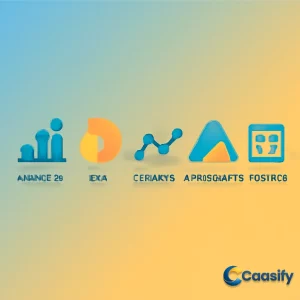Introduction
Choosing the right charting library is crucial for developers working with dynamic data visualizations. In this comparison of popular JavaScript libraries—Chart.js, D3.js, ECharts, ApexCharts, and Plotly.js—we’ll explore the strengths of each tool, from ease of use to performance and customization. Whether you’re building interactive dashboards or complex data visualizations, understanding the unique capabilities of these libraries will help you make an informed decision based on your project’s specific needs. This article will guide you through the features, use cases, and performance considerations to ensure you select the best tool for your next project.
What is JavaScript charting libraries?
JavaScript charting libraries are tools that help developers easily create interactive and visually appealing charts and graphs for websites. These libraries simplify the process of visualizing data, allowing developers to build different types of charts, such as bar charts, line charts, and 3D plots, without needing to draw them from scratch. They also support features like tooltips, zooming, and responsive designs, making it easier to present data on various devices.
What is a JavaScript Chart Library?
Imagine you’re a developer, eager to add some cool charts and graphs to your website, but the thought of writing all that code from scratch seems like a mountain to climb. This is where JavaScript chart libraries come to your rescue. Think of them as your toolbox for creating beautiful, interactive data visualizations without having to get lost in the details of raw code.
Instead of painstakingly creating everything from the ground up, these libraries come with pre-built features that let you whip up bar charts, line graphs, pie charts, or even complex stuff like heatmaps and 3D visualizations in no time. It’s like following a recipe—no need to invent each step; just follow the guide and get results. You can focus on telling your data’s story while the library handles all the tough work of rendering everything correctly.
And here’s the thing—these libraries take care of the tough stuff, like managing HTML5 Canvas or SVG (Scalable Vector Graphics). So, you don’t need to be a wizard at those technologies. All you need is a basic understanding, and the charting library does the rest.
But wait, it gets even better. Many of these libraries come with awesome features like interactivity. Ever wanted to hover over a data point and see more info pop up? Or maybe click on a section and dig deeper into more details? Well, that’s the magic these libraries bring to the table. It makes charts not only look pretty but also more useful, giving your users a fun and informative experience.
Oh, and did I mention that these libraries are designed to work smoothly with popular frameworks like React, Angular, and Vue? So, whether you’re building a new project or adding charts to an existing one, you don’t have to break a sweat. By using charting libraries, developers like you can easily create dynamic, interactive, and visually stunning charts—without worrying about the details. Plus, they’re highly customizable, so you can tweak things just the way you want.
Whether you’re working with Chart.js for simplicity, D3.js for custom visualizations, ECharts for enterprise-level dashboards, ApexCharts for real-time charts, or Plotly.js for advanced scientific visualizations, these tools make your life as a developer much easier, and your data much more compelling.
JavaScript Chart Libraries Overview
What are the core features of top JavaScript chart libraries?
Let’s jump into the world of JavaScript charting libraries. Imagine you’re given the task of creating a beautiful, interactive chart for your latest project. Sure, you could code everything from scratch, but why bother when there are amazing libraries out there that can save you tons of time? These libraries are powerful tools, and once you start looking at them, you’ll notice a few key features that really stand out—features that could make a big difference depending on what your project needs. Let’s break it down.
Interactivity
Picture this: You’ve built a dashboard full of important data, but if your users can’t interact with it, then what’s the point, right? Interactivity is a game-changer, and the best JavaScript chart libraries get that. One of the coolest things these libraries offer is tooltips—those handy little pop-up boxes that show up when you hover over a data point. For example, you’re exploring a bar chart, and as you hover over each bar, you get extra details like exact numbers or percentages. It doesn’t end there! Some libraries, like D3.js , let developers create highly customized interactions. You can set up zooming, panning, or even filtering to help users dig deeper into the data. ApexCharts is another favorite that makes adding these interactive features super easy, with built-in options like zooming and brush selection, requiring little to no custom code. These interactive elements are a huge win—they make charts not just look great but also become much more useful and engaging.
Responsiveness
In today’s world, where mobile devices are everywhere, it’s crucial that your charts look great on any screen—whether it’s a huge desktop monitor or the tiniest mobile phone screen. The best chart libraries automatically adjust to fit whatever screen size your user has. For example, Chart.js and ECharts use CSS and JavaScript resize observers to automatically scale your charts to fit their container. You won’t have to manually tweak anything to make sure your charts look good on every device. These libraries ensure that no matter what platform or device your users are on, they’ll always get a smooth, seamless experience. It’s a simple but crucial feature that saves developers a lot of time and effort.
Ease of Use
When it comes to charting libraries, how easy they are to use can really make or break your project—especially when you need to get things up and running quickly. Chart.js is the poster child for simplicity. It’s known for its straightforward, declarative API, which allows you to set up a chart with minimal effort. Developers can quickly create charts with sensible default settings, making it perfect for those who need to get results fast, without a steep learning curve. On the flip side, D3.js offers a more complex but incredibly powerful option. Sure, it takes a bit more work and understanding of concepts like data binding and SVG manipulation, but what you get in return is unmatched flexibility. With D3.js , you can create custom visualizations tailored to your exact needs, making it ideal for advanced users.
Performance
Handling large datasets can be a challenge, right? You’ve got thousands of data points—maybe even more—and you need your charts to render quickly without any lag. Here’s the thing: not all charting libraries perform the same way. Canvas-based libraries like Chart.js and ApexCharts tend to perform better than SVG-based solutions like D3.js , especially when you’re dealing with massive datasets. Why? Because Canvas rendering is faster when dealing with a lot of data. That said, D3.js still holds its ground thanks to its ability to efficiently process and transform data, even though its rendering speed might not always match that of Canvas-based libraries. So, the key takeaway here is: If you’re dealing with a heavy dataset, go for a Canvas-based library, but if you need complex data manipulation, D3.js is still your best bet.
Framework Compatibility
If you’re building your project using a modern JavaScript framework like React , Vue , or Angular , you’ll want a charting library that plays nicely with these tools. Luckily, many top libraries are designed with this in mind. Chart.js and ApexCharts both offer official wrappers for popular frameworks, making integration super simple. This means you won’t waste time figuring out how to make everything fit together; just use the official tools, and you’re good to go. On the other hand, D3.js is more flexible but requires more manual work to integrate, especially with frameworks like React or SolidJS . While this gives you more control, it also means more setup, so keep that in mind when deciding.
Customizability
Every project has its own unique look and feel, right? Well, the best JavaScript chart libraries know that, and they allow for deep customization to ensure your charts fit seamlessly into your design. Take ECharts , for example—it comes with a rich set of declarative configuration options for themes, animations, legends, and tooltips, making it a breeze to match your charts to your application’s specific style. Plotly.js takes customization even further, offering advanced features like interactive 3D plots with a variety of customizable controls. This is a fantastic option when you’re dealing with specialized data visualizations or if you need to bring your charts to life in a way that’s truly unique.
Accessibility
Accessibility isn’t just a buzzword—it’s essential. You want all your users, including those with disabilities, to be able to engage with your charts. Thankfully, top chart libraries are keeping accessibility in mind. Chart.js provides basic ARIA (Accessible Rich Internet Applications) support right out of the box, which helps ensure your charts are accessible to a wider audience. However, depending on the library and the complexity of your charts, you may need to add extra accessibility features. These could include keyboard navigation, ARIA labels, or alternative data representations like tables or summaries. By paying attention to these details, developers can ensure their visualizations are usable by everyone, no matter their abilities.
Open Source Licensing
If you’re working on a commercial or enterprise-level project, it’s a good idea to pay attention to the licensing of the charting libraries you use. Many popular JavaScript chart libraries, such as Chart.js , ECharts , ApexCharts , and Plotly.js , are open-source and come with permissive licenses like MIT or Apache 2.0. This is great news because it encourages widespread use and contributions from the community, making the libraries more reliable and continuously improving. Just remember to always check the licensing terms before integrating a library into your project to ensure it fits with your organization’s policies and legal requirements.
So there you go—the core features that define the best JavaScript chart libraries. Whether you need a simple, fast solution or a highly customizable, interactive experience, there’s a charting library out there for you. Whether you’re using Chart.js , D3.js , ECharts , ApexCharts , or Plotly.js , you’ll be well on your way to creating stunning, dynamic charts that users will love.
For more details, check out the full article on the best JavaScript chart libraries for 2022.
Best JavaScript Chart Libraries for 2022
What Are the Top JavaScript Charting Libraries?
Picture this: you’ve got a mountain of data to show, and you need to pick the right tool to bring it to life. But with so many JavaScript chart libraries out there, how do you make the call? Each library has its own special strengths, and it’s all about picking the one that fits your needs. Whether you’re building a basic dashboard or creating a complex, interactive data visualization, the right library can really make your project shine. Let’s take a look at some of the top players in the game—each one has its own personality and purpose.
Chart.js
Imagine you’re racing against the clock, and you need to create a simple dashboard, fast. Enter Chart.js—the sprinter of the charting world. Perfect for quick development of simple to moderately complex dashboards, Chart.js takes hardly any setup and gets you up and running quickly. You’ll find it’s great for creating charts with standard features like tooltips and zoom, which makes the charts interactive and user-friendly. Want to plug it into a framework like React, Vue, or Angular? No problem! Chart.js comes with official wrappers, making it easy to integrate into your component-based architecture. With its declarative API, creating charts feels intuitive—even if you’re new to charting libraries. It’s perfect when speed is key, and complexity can be kept to a minimum.
D3.js
Now, picture a skilled artisan working on a custom masterpiece. D3.js is like that artisan. It’s your go-to tool for highly customized, data-driven visualizations with complex logic. If you’re someone who loves fine-tuning every detail of your charts, D3.js gives you full control over the Document Object Model (DOM) and event handling, so you can build visualizations exactly how you want. Want animations, transitions, or complex data bindings? D3.js has you covered. But here’s the catch: it’s not the easiest tool to pick up. While it offers unmatched flexibility, you’ll need some expertise to manage its complexity. If you’ve got the time and patience, D3.js is perfect for creating dynamic, interactive visualizations that can tell your data’s story in the most detailed way possible.
ECharts
Imagine you’re managing a large business, and you need a charting tool that’s as powerful as it is visually impressive. That’s ECharts—designed for enterprise-level dashboards that require rich features and top-notch performance. ECharts is a powerhouse when it comes to handling large datasets and advanced interactivity, with tools like data zoom, brush selection, and an interactive toolbox. It’s ideal for businesses and organizations that need their data visualizations to be both powerful and engaging. It plays well with frameworks like React and Vue, making it a great choice for developers who want a smooth experience while integrating powerful features into their apps. With ECharts, you’re not just showing data; you’re creating a rich, interactive experience for your users.
ApexCharts
Now, let’s switch gears to ApexCharts—the library that specializes in real-time data visualization. Imagine a live dashboard where data points update smoothly, and the charts dynamically respond. That’s ApexCharts at its best. It’s all about sleek, modern styling and smooth animations, allowing you to present real-time data without sacrificing performance. Built-in features like zooming, panning, and responsive legends make it perfect for creating interactive dashboards that feel alive. If you’re working within frameworks like React, Vue, or Angular, ApexCharts has official wrappers that make integration a breeze. When you need dynamic, real-time charts, ApexCharts is your go-to tool.
Plotly.js
Let’s dive into the world of complex visualizations with Plotly.js. If you’ve ever needed to create 3D visualizations or work with scientific data, Plotly.js is the tool you’ll want by your side. Known for its interactive 3D plots and high-level scientific visualizations, Plotly.js is perfect for fields like science, engineering, and analytics. The library comes with interactive features like hover information, zooming, and panning, so users can explore the data in detail. Its focus on interactivity and data-rich visualizations makes it a favorite for specialized use cases. Plus, it integrates seamlessly with React, allowing you to create complex visualizations within a modern web app.
Summary
So, each JavaScript charting library has its own unique strengths and ideal use cases. If you’re in a hurry and need a simple dashboard, Chart.js is a solid, speedy choice. For more customized and dynamic visualizations, D3.js offers unmatched flexibility—if you’re ready to invest the time. ECharts is perfect for enterprise-level dashboards that demand high performance and rich interactivity. If real-time data and smooth animations are what you need, ApexCharts has you covered. And for scientific or 3D visualizations, Plotly.js takes the crown with its advanced features and interactive controls. By understanding the strengths of each library, you can confidently choose the one that best fits your project’s needs—whether you’re creating simple charts or sophisticated, interactive data displays.
Note: Each of these libraries has its own advantages and challenges. Understanding the scope of your project is key to picking the right one.
How to Implement Charting Libraries in JavaScript?
Let’s say you’re tasked with showing data in a way that’s both visually appealing and interactive. But the big question is, where do you start? JavaScript chart libraries are like your trusty toolbox for developers who need to quickly create beautiful charts and visualizations. Let’s take a look at some of the top players in the world of charting libraries and see how they can help you bring your data to life with minimal effort.
Chart.js
You know how some tools just make life easier? That’s Chart.js. If you’re a developer looking to get started quickly, Chart.js is your best friend. To use it, all you need to do is include the library, add a canvas element to your HTML, and configure the chart with a simple JavaScript object. It’s that easy! This makes it perfect for quickly creating interactive charts with minimal effort. Chart.js shines when you’re working on dashboards with simple to moderate complexity. It includes built-in features like tooltips and zoom functionality, making it super convenient for both developers and end-users.
Here’s an example of how you can get Chart.js running in your browser: just wrap it in a full HTML document and include the Chart.js library using the <script src="https://cdn.jsdelivr.net/npm/chart.js"></script> tag in the <head> section. Forget to do that? You might run into the dreaded ReferenceError: Chart is not defined .
Example:
const ctx = document.getElementById(‘myChart’).getContext(‘2d’);
const myChart = new Chart(ctx, {
type: ‘bar’,
data: {
labels: [‘Red’, ‘Blue’, ‘Yellow’, ‘Green’, ‘Purple’, ‘Orange’],
datasets: [{
label: ‘# of Votes’,
data: [12, 19, 3, 5, 2, 3],
backgroundColor: ‘rgba(54, 162, 235, 0.6)’
}]
},
options: {
responsive: true,
plugins: {
legend: { display: true },
tooltip: { enabled: true }
}
}
});
Key Considerations: Since Chart.js uses Canvas rendering, it’s great for moderate datasets. But, if you’re working with larger datasets (think 10,000+ points), Chart.js may start to struggle. If that happens, consider throttling real-time updates and minimizing redraws to prevent lag or frame drops.
D3.js
For those who love total control, D3.js is like the Swiss Army knife of JavaScript charting libraries. It’s powerful, flexible, and can turn complex datasets into interactive, custom visualizations. D3.js gives you full control over the DOM (Document Object Model), so you can create the exact chart you want. Need animations or transitions? D3.js has you covered. But, here’s the thing—it’s not the easiest tool to learn. You’ll need a solid understanding of data binding and SVG manipulation to really unlock its full potential. But for developers looking to create highly customized, dynamic visualizations, D3.js is the gold standard.
To use D3.js, you’ll need to include the library in your HTML <head> section like so: <script src="https://d3js.org/d3.v7.min.js"></script> . Don’t forget, you’ll also need to include an element like <svg id="mySvg"></svg> in the body. Without these steps, you’ll get a ReferenceError: d3 is not defined .
Example:
const data = [12, 19, 3, 5, 2, 3];
const svg = d3.select(‘#mySvg’).attr(‘width’, 400).attr(‘height’, 200);
svg.selectAll(‘rect’)
.data(data)
.enter()
.append(‘rect’)
.attr(‘x’, (d, i) => i * 40)
.attr(‘y’, d => 200 – d * 10)
.attr(‘width’, 35)
.attr(‘height’, d => d * 10)
.attr(‘fill’, ‘steelblue’);
Key Considerations: D3.js offers unmatched flexibility for data manipulation, but it does have a downside. When you’re dealing with large datasets, SVG rendering can slow things down. If performance starts to lag, you might want to try techniques like virtual scrolling or switch to Canvas rendering to keep things smooth.
ECharts
Now let’s talk about ECharts—the powerhouse for enterprise-level applications. If you’re working on a large-scale project and need both high performance and rich interactive features, ECharts is an awesome option. It offers features like data zoom, brush selection, and even a toolbox for exporting charts. ECharts is perfect when you need to handle large datasets with ease, making it a go-to solution for enterprises with complex data visualization needs.
To get ECharts working in your browser, include it in the <head> with the following tag: <script src="https://cdn.jsdelivr.net/npm/echarts@5/dist/echarts.min.js"></script> . Also, make sure you have a container element like <div id="main" style="width: 600px;height:400px;></div> in the HTML body. Forget this, and you might run into errors like echarts is not defined .
Example:
const chart = echarts.init(document.getElementById(‘main’));
const option = {
xAxis: { type: ‘category’, data: [‘Mon’, ‘Tue’, ‘Wed’, ‘Thu’, ‘Fri’] },
yAxis: { type: ‘value’ },
series: [{ data: [120, 200, 150, 80, 70], type: ‘bar’ }],
tooltip: { trigger: ‘axis’ },
toolbox: { feature: { saveAsImage: {} } }
};
chart.setOption(option);
Key Considerations: ECharts uses Canvas rendering, which is great for performance, especially when working with complex charts. But, charts with many series can increase memory usage, so be sure to dispose of chart instances properly to avoid memory leaks.
ApexCharts
Let’s shift gears to ApexCharts, the library made for real-time data. If you need smooth, interactive animations in a dynamic dashboard, ApexCharts is the tool for you. It’s designed to handle real-time data with built-in features like zooming, panning, and responsive legends. Plus, integrating it with frameworks like React, Vue, and Angular is a breeze, thanks to official wrappers provided by ApexCharts.
To use ApexCharts in your browser, just include it in the <head> with this tag: <script src="https://cdn.jsdelivr.net/npm/apexcharts"></script> . Make sure you have a container element, like <div id="chart"></div> , in your body. Forget this setup, and you might run into empty chart containers or undefined errors.
Example:
var options = {
chart: { type: ‘line’, height: 350 },
series: [{ name: ‘Sales’, data: [30, 40, 35, 50, 49, 60] }],
xaxis: { categories: [‘Jan’, ‘Feb’, ‘Mar’, ‘Apr’, ‘May’, ‘Jun’] },
tooltip: { enabled: true },
responsive: [{ breakpoint: 480, options: { chart: { height: 300 } } }]
};
var chart = new ApexCharts(document.querySelector(“#chart”), options);
chart.render();
Key Considerations: While ApexCharts offers smooth animations and responsive layouts, performance might drop with large datasets. To keep things running smoothly, consider disabling animations or limiting the data points.
Plotly.js
Last but definitely not least, we have Plotly.js—the expert when it comes to scientific and 3D visualizations. If your project requires detailed, interactive charts in fields like data science, engineering, or analytics, Plotly.js is the tool you need. With features like hover info, zooming, and panning, it lets users explore complex data visualizations in depth.
To run Plotly.js in your browser, include the library using this tag in your <head> section: <script src="https://cdn.plot.ly/plotly-latest.min.js"></script> . Then place your chart code inside a <script> block, and add a container element like <div id="plot"></div> in your body.
Example:
var data = [{ x: [1, 2, 3, 4], y: [10, 15, 13, 17], type: ‘scatter’ }];
Plotly.newPlot(‘plot’, data);
Key Considerations: Plotly.js supports WebGL-accelerated 3D charts and complex statistical plots. However, it has a relatively large bundle size, which might slow down initial load times, especially for simpler use cases. WebGL support may also vary depending on the browser and device, so be mindful of that when planning for deployment.
Each charting library has its place, and choosing the right one depends on your project’s needs—whether it’s quick, simple visualizations with Chart.js, complex, dynamic data with D3.js, large-scale applications with ECharts, real-time updates with ApexCharts, or scientific 3D visualizations with Plotly.js. Whatever you choose, there’s a tool for every kind of data storytelling.
Choosing the Right JavaScript Charting Library
FAQs and Common Mistakes to Avoid
Imagine you’ve just finished creating a stunning chart for your project. It’s visually impressive, interactive, and functional—until, of course, you notice a performance hiccup. It’s slow, laggy, and not quite as responsive as it should be. Sound familiar? Well, don’t worry—this happens more often than you think. Let’s dive into some common issues you might face when working with JavaScript charts, and how to avoid them, so you can keep your charts running smoothly and your users happy.
What causes performance issues in JavaScript charts?
You know that feeling when you’re waiting for a chart to load, and it just sits there, frozen? Performance problems often happen because charts are constantly re-rendering or being reinitialized, especially when the data updates frequently. Imagine trying to refresh your phone’s homepage every time something changes—that’s essentially what’s happening, and it can lead to lag, making the user experience less than ideal. To avoid this, developers often use throttling or debouncing techniques, which help reduce the number of times the chart updates. This keeps the browser from getting overwhelmed and ensures your chart is snappy.
Also, when you’re handling large datasets, it’s like trying to fit a huge pile of clothes into a small suitcase. Canvas rendering (like with Chart.js or ApexCharts ) is much better for managing big datasets, so it’s a good idea to use Canvas over SVG when your data’s on the heavier side. And for complex computations, think of Web Workers as your backup team—they work in parallel threads, keeping your main thread free to focus on rendering your charts without getting bogged down.
How do I make my charts responsive across devices?
Now, here’s something you might run into: you’ve designed a beautiful chart that works perfectly on your desktop, but when you pull it up on your phone, it’s a mess. What happened? The problem is likely the use of fixed pixel dimensions for your chart’s container, which doesn’t adapt well to smaller screens. To make your charts truly responsive, switch to relative sizing (like percentages) instead of pixel values. This way, your charts adjust naturally to fit different screens.
Don’t forget about CSS media queries either—they allow you to tweak the layout depending on the device’s screen size and resolution. Libraries like Chart.js and ApexCharts come with built-in responsiveness, so they’ll adjust automatically. But still, always test across different devices and browsers. The last thing you want is a chart that looks great on one device but breaks on another. And maintain aspect ratios to avoid your chart getting all stretched out on smaller screens.
What are common accessibility mistakes with charts, and how can I address them?
Accessibility is often overlooked when creating charts, but it’s just as important as any other feature. You don’t want to exclude people with disabilities from interacting with your data, right? A common mistake is not adding ARIA labels or descriptions, which can make charts difficult for screen readers to interpret. Think of these labels like signposts guiding users through your chart—if they’re missing, it’s like navigating without a map.
Also, ensure there’s enough color contrast between your chart elements and the background, so it’s readable for those with visual impairments. Keyboard navigation is another key feature—make sure users can interact with tooltips or data points using just the keyboard, not just a mouse. And if you really want to go the extra mile, provide alternative data representations, like tables or text summaries, for users who may struggle to interpret the visual data. Accessibility ensures your charts are inclusive and user-friendly for everyone.
Is it okay to display very large or complex datasets in a single chart?
It might seem tempting to load up a chart with every data point you have, but sometimes less is more. When you try to show too much in a single visualization, it can overwhelm your users and make the chart difficult to read. Picture trying to look at a family photo album with 1,000 pictures—yeah, you’re probably not going to focus on any one image.
Instead of dumping all your data into one chart, try using data aggregation or sampling techniques. This reduces the number of data points being rendered at once, making the chart more digestible and less likely to slow down. If you’re working with a Canvas-based library like Chart.js or ApexCharts , it can help improve performance, but for really large datasets, it might be better to process data on the server side and only send what’s needed to the client. You can also try virtualization techniques, which load data as needed, ensuring your chart doesn’t get bogged down by too much info. Sometimes, a good old-fashioned table might be the best way to display the details without overwhelming the viewer.
What should I watch out for when updating chart data?
Updating data dynamically can be a bit tricky. One thing you’ll want to avoid is not testing your charts across different browsers and devices. You might think everything’s working great on your local machine, but once you test it in another browser or device, you might notice some rendering issues. It’s always good to check before going live.
Also, if you’re working with large datasets, Canvas rendering or data sampling can help make updates smoother. But here’s another thing you have to keep in mind: memory management. When you’re using charting libraries in JavaScript frameworks like React or Vue, it’s easy to forget to clean up chart instances when components are unmounted. If you don’t, it can lead to memory leaks, where your browser uses up memory unnecessarily, slowing everything down. So always remember to dispose of chart instances properly—your future self will thank you for it!
By keeping these tips in mind, you’ll be able to create charts that not only look great but perform well too. Whether you’re working with Chart.js , D3.js , ECharts , ApexCharts , or Plotly.js , these best practices will help you build charts that are smooth, responsive, and accessible—just the way your users want them.
Understanding Accessible Charts
Conclusion
In conclusion, choosing the right JavaScript charting library depends on your project’s specific needs, whether you’re aiming for ease of use, advanced customization, or performance. Chart.js, D3.js, ECharts, ApexCharts, and Plotly.js each have their strengths, catering to different use cases from simple dashboards to complex, interactive data visualizations. Understanding how each library handles interactivity, responsiveness, and integration with web frameworks will help you make a more informed decision. Moving forward, as data visualizations continue to grow in complexity, staying up-to-date with the latest features and performance improvements in these tools will be key to creating engaging, high-performance charts.For those seeking to make data come to life, these charting libraries offer powerful solutions, from easy-to-use Chart.js to the customizable flexibility of D3.js and the enterprise-ready power of ECharts.
Add JavaScript to HTML: Optimize with External .js Files and Defer Attribute