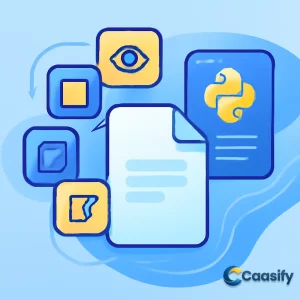Introduction
Handling file operations in Python can seem like a complex task, but with the right tools, like Python and pathlib, it becomes much simpler. Whether you’re opening, reading, writing, or copying files, mastering these basic file operations is key to efficient coding. The pathlib module, in particular, offers a more intuitive way to manage file paths, making your code cleaner and more readable. In this tutorial, we’ll explore how to perform essential file tasks while also diving into advanced techniques like using the with open() statement to ensure safe file handling.
What is File operations in Python?
This solution explains how to manage files in Python, including opening, reading, writing, and deleting files. It focuses on different methods to interact with files, such as using specific modes for reading and writing, handling file paths, and ensuring safe file management. It also introduces useful techniques for working with large files and directories, preventing common errors, and using modern tools like the pathlib module for more readable code.
Open a file in Python with the open() function
Let’s say you’re at your computer, ready to dive into a Python project, and the first thing on your to-do list is opening a file. Seems simple enough, right? Well, Python gives you a built-in function, open() , to do the job. It’s not as magical as it sounds, but it does need two important pieces of information: the file name (plus its full path if it’s not in the same directory as your script), and the file mode, which tells Python how you want to interact with that file (whether you want to read it, write to it, or something else).
Now, you’re probably wondering, “What do I mean by file mode?” Let’s take a look at the different modes Python uses to handle files.
Primary Modes
- 'r' (Read): This is the default mode. When you use 'r' , Python opens the file for reading, starting from the very beginning. But—here’s the catch—if the file doesn’t exist, you’ll get a FileNotFoundError . So, always make sure the file is actually where you think it is.
- 'w' (Write): This mode opens the file for writing, but be careful: if the file already has content, it’ll delete everything and start fresh. If the file doesn’t exist, Python will create it for you. So, be mindful of overwriting important stuff.
- 'a' (Append): Need to add new data to an existing file without touching the old content? This is your go-to mode. It places the pointer at the end of the file, so all new data gets tacked on after the existing content. And if the file doesn’t exist, Python creates a new one.
- 'x' (Exclusive Creation): This one’s a little picky. It only creates a file if it doesn’t already exist. If the file is already there, Python throws a FileExistsError . It’s perfect when you want to be sure you’re not accidentally overwriting something important.
Modifier Modes
- '+' (Update): This mode lets you do both reading and writing. For example, 'w+' opens the file for both reading and writing, while 'r+' lets you read and write without erasing the file.
- 'b' (Binary): When you’re dealing with non-text files, like images, audio, or executables, you need binary mode. 'rb' opens the file in read-binary mode, and 'wb' lets you write in binary. This keeps things in their raw byte form, not text.
- 't' (Text): This is the default mode, treating the file as a text file. It helps Python handle encoding and decoding for you. You’ll see this as part of modes like 'rt' , but it’s the default, so you can skip it if you’re just working with plain text files.
Combining Modes
Need more control? Combine the primary modes with modifiers. Here’s how:
- 'r+' (Read and Write): This opens the file for both reading and writing but doesn’t erase the contents. If the file doesn’t exist, you’ll get a FileNotFoundError .
- 'w+' (Write and Read): Opens the file for both writing and reading, but watch out—it erases everything before writing. If the file doesn’t exist, Python will create it.
- 'a+' (Append and Read): Opens the file for both appending and reading. It starts writing at the end of the file, and if you want to read from the beginning, you’ll need to use seek(0) to move the pointer.
Example of Using the open() Function
Let’s see how to use the open() function in practice. Suppose you have a file called file.txt in the same directory as your Python script. Here’s how you can open it:
# directory: /home/imtiaz/code.py
text_file = open(‘file.txt’, ‘r’) # Open file in read mode
text_file2 = open(‘/home/imtiaz/file.txt’, ‘r’) # Another method using the full file path
print(‘First Method’)
print(text_file)
print(‘Second Method’)
print(text_file2)
In this example, you’re opening the same file in two different ways. One uses a relative file path ( file.txt ), assuming it’s in the same folder as your script, and the other uses an absolute file path ( /home/imtiaz/file.txt ), which specifies the full path to the file starting from the root directory.
Output:
================== RESTART: /home/imtiaz/code.py ==================
First Method <file object at 0x7f8e5c118240>
Second Method <file object at 0x7f8e5c1182c0>
What you’re seeing are the file objects returned by the open() function. These objects represent the files that are now open for reading. You can now perform various operations on the file, like reading its content or manipulating it in other ways.
So, that’s how you open files in Python using the open() function, and how understanding file modes makes all the difference when interacting with files. Whether you’re reading data, appending to an existing file, or creating a new one, knowing which file mode to use will make your life as a coder much easier. Happy coding!
Python open() Function and File Modes
Read and write to files in Python
Imagine you’re working on a Python project, and you need to interact with some files—whether you’re reading from them, adding new data, or changing the existing content. Sounds pretty normal, right? Well, here’s the thing: Python offers a bunch of ways to handle these tasks, and picking the right one is key. It all starts with understanding how to open the file correctly, and that leads us to something called file modes. These modes decide how you’ll interact with the file—whether you’ll just read it, write new data into it, or maybe do both.
Let’s get familiar with some key file functions. They’re not complicated, but knowing exactly what each one does can help avoid some annoying bugs.
Python’s File Functions:
- read() : This function is your go-to when you want to read the entire contents of a file at once. It returns everything as one big string. Think of it like grabbing the whole pizza in one go if you’re hungry for everything at once.
- readline() : If you’re a bit more moderate and only want a slice (or a line), then readline() is the way to go. It reads one line at a time. You can keep calling it, and it’ll give you the next line every time, like having a bite-sized snack for each line.
- readlines() : This one’s like taking a whole stack of lines at once, in the form of a list. Each line becomes an element in the list. It’s perfect when you want to process each line separately but still grab everything in one go.
- write() : When you’re ready to add something to a file, write() comes to the rescue. It writes a string (just a single chunk of text) into the file, replacing whatever was there before.
- writelines() : This one’s like bringing a bunch of lines to the table at once. You provide it with a list of strings, and it writes each item to the file in sequence. It’s ideal when you’ve got several pieces of data to write all at once.
Example 1: Reading Lines from a File Using readlines()
Let’s bring this to life with an example. Let’s say you have a file called abc.txt , and you want to read each line separately. You would do it like this:
# Open the file in read mode
text_file = open(‘/Users/pankaj/abc.txt’, ‘r’)
# Get the list of lines from the file
line_list = text_file.readlines()
# For each line in the list, print the line
for line in line_list:
print(line)
# Don’t forget to close the file after the operation
text_file.close()
What happens here is pretty simple. We open the file and grab all its lines as a list. Then, we loop through each line in that list and print it out. Afterward, we close the file, which is super important to avoid leaving things open and wasting resources. Trust me, you don’t want to forget that.
Output:
You’ll see each line printed out, just like you’d expect. The readlines() function splits the file into a list, where each line is its own item, making it easy to process each line one by one.
Example 2: Writing to a File Using writelines()
Now, let’s say you want to take some user input and write it to a file. But here’s the thing: you’re not just writing one line—you want to collect multiple pieces of data. This is where writelines() steps in. Let’s take a look at an example:
# Open the file in write mode
text_file = open(‘/Users/pankaj/file.txt’, ‘w’)
# Initialize an empty list to store the data
word_list = []
# Iterate 4 times to collect input
for i in range(1, 5):
print(“Please enter data: “)
line = input() # Take input from the user
word_list.append(line + ‘\n’) # Append the input to the list
# Write the list of words to the file
text_file.writelines(word_list)
# Don’t forget to close the file after writing
text_file.close()
Here’s what’s happening: we open a file to write to it and set up an empty list to store the user’s input. Then, the program asks the user to enter some data four times. Each time, the input gets added to the list. Finally, the list is written to the file all at once with writelines() , and once that’s done, we close the file.
Output:
If the user enters four lines of text, those lines will be written to file.txt. Each new line will be added exactly as the user entered it. It’s that easy.
Key Points to Remember:
- Always close the file: This is a golden rule. After reading or writing to a file, make sure to close it. Not doing so could cause problems later, especially if you’re working with a lot of files.
- Pick the right mode: When you’re using open() , you need to decide what you want to do. Are you reading or writing? Do you need to append data or overwrite it? Choose the right mode (‘r’, ‘w’, ‘a’, etc.) for the task.
- Handling large files: If you’re working with really big files, reading them all at once (like with read() ) might not be the best idea. Instead, consider reading the file line by line or in chunks. This way, you’ll use less memory and keep your program running smoothly.
With these basic file-handling functions, you’re ready to tackle any task that involves reading from or writing to files in Python. Whether you’re building an app, processing data, or managing logs, Python gives you the tools to handle files easily and efficiently. Happy coding!
Always close the file after you’re done reading or writing to prevent resource issues.
Choose the correct file mode (‘r’, ‘w’, ‘a’, etc.) based on the operation you’re performing.
If working with large files, consider reading them line by line to avoid memory overload.
Working with Files in Python
Copy files in Python using the shutil() method
Picture this: You’ve got a file in one place, and you want to make a copy of it—sounds pretty simple, right? But wait, what if you need that copy to not just look like the original, but also keep the metadata like timestamps and permissions? Enter the shutil module, Python’s secret weapon for handling file and directory operations. It makes copying, moving, and managing files feel like a breeze, and you don’t have to stress over writing long, complicated code to get the job done.
So, what exactly can shutil do for you? Well, it’s packed with a variety of useful functions, but let’s focus on how you can copy files. There’s not just one way to do it; Python’s shutil has different methods, each suited for specific needs. Let’s take a look at two of the most common ones—shutil.copy2() and shutil.copyfile()—and see how they work.
Example of Copying a File Using shutil.copy2()
Let’s start with shutil.copy2() . This method is a bit of a magician. Not only does it copy the contents of a file, but it also does its best to keep the file’s metadata, such as its modification time and permissions, intact. So, if you want to make sure the copy is exactly like the original (down to the smallest detail), this is the method you’d use.
Here’s how you can use shutil.copy2() :
import shutil
# Copying the file ‘abc.txt’ to a new location ‘abc_copy2.txt’
shutil.copy2(‘/Users/pankaj/abc.txt’, ‘/Users/pankaj/abc_copy2.txt’)
# Print a confirmation message once the file is copied
print(“File Copy Done”)
In this example, we’re copying a file called abc.txt from its original location (/Users/pankaj/abc.txt) to a new location called abc_copy2.txt in the same directory. After the operation, you’ll get a neat confirmation message: “File Copy Done.” And just like that, your file is copied with all its important metadata intact.
Alternative Method: Using shutil.copyfile()
But what if you don’t care about the metadata, and you’re just interested in the content itself? For that, shutil.copyfile() is a perfect fit. This method works similarly to shutil.copy2() , but without all the metadata extras. It’s all about duplicating the file’s content—nothing more.
Here’s how you can use shutil.copyfile() :
import shutil
# Copying the file ‘abc.txt’ to ‘abc_copyfile.txt’
shutil.copyfile(‘/Users/pankaj/abc.txt’, ‘/Users/pankaj/abc_copyfile.txt’)
# Print a confirmation message once the file is copied
print(“File Copy Done”)
This will copy the contents of abc.txt into a new file called abc_copyfile.txt. But, and this is important, it won’t preserve any of the original file’s metadata, like its modification time or permissions. You just get the content—no extra baggage. When the operation is finished, the console will give you the “File Copy Done” message to confirm everything went smoothly.
Key Differences Between shutil.copy2() and shutil.copyfile()
- shutil.copy2() : Copies both the file’s content and its metadata (like modification times and permissions). This is your go-to when you need to preserve all the original file’s properties.
- shutil.copyfile() : Only copies the file’s content, leaving behind the metadata. This method is ideal when you’re just interested in duplicating the file’s content, without worrying about its attributes.
Both of these methods have their place, depending on whether or not you need the file’s metadata to travel with the content. So, whether you’re doing backups, transferring files, or just organizing your system, Python’s shutil module has got you covered.
With these tools at your disposal, file copying in Python is no longer a chore—it’s a simple, straightforward task. No matter what you’re working on, these functions give you everything you need to manage files like a pro. Happy coding!
Refer to the Python shutil module documentation for more detailed information.
Delete files in Python with the os.remove() method
Imagine you’re working on a Python project, and you’ve created a file that’s no longer needed. What do you do? Well, Python’s os module is here to help. It’s like your trusty toolbox, and one of the most useful tools in there is the os.remove() method. This simple yet powerful function lets you delete files from your system with just a few lines of code. It’s like a digital version of throwing out old documents you no longer need—except, you have to be extra careful because once a file is deleted, it’s gone for good!
Using os.remove() to Delete a File
The process of deleting a file using os.remove() is straightforward. All you need is the file’s path, and Python takes care of the rest. The catch is that when you use os.remove() , the file is permanently erased from your filesystem, so double-checking your file path is a good practice before hitting the delete button.
Here’s an example of how you can delete a file using os.remove() :
import os# Deleting the file ‘abc_copy2.txt’os.remove(‘/Users/pankaj/abc_copy2.txt’)# Output: File will be deleted from the system
In this example, the file abc_copy2.txt , which lives in the /Users/pankaj/ folder, gets the boot. Once the code runs, that file is poof—gone. If the file doesn’t exist, or if there’s a problem with the path, Python throws a FileNotFoundError . That’s why it’s a good idea to check if the file actually exists before you try to delete it. You wouldn’t want to accidentally try to delete a file that’s already gone, right?
Deleting an Entire Directory with shutil.rmtree()
Now, let’s say you need to delete more than just one file. You need to clear out an entire folder, including all the files and subdirectories inside it. For that, os.remove() just won’t do the trick. But no worries—Python’s got another tool for the job: shutil.rmtree() . This method from the shutil module lets you delete not just a single file, but an entire directory and everything inside it.
Imagine you have a folder called test and it’s packed with files and subdirectories. You can’t just delete it the same way you would a file. But with shutil.rmtree() , all the contents of the folder are wiped out, and the folder itself disappears too. Here’s how you would use it:
import shutil# Deleting the folder ‘test’ along with all its contentsshutil.rmtree(‘/Users/pankaj/test’)# Output: The ‘test’ folder and everything inside it will be deleted
In this case, the test folder and everything inside it—files, subfolders, and all—are gone for good. It’s a bit more intense than just deleting a file, so make sure you really want to delete everything before you run this. Unlike the os.remove() method, which deals with individual files, shutil.rmtree() wipes out everything in the folder, making it more powerful but also riskier.
Key Considerations
Error Handling
You never know when something might go wrong, so it’s important to handle errors properly. For example, if the file doesn’t exist or you don’t have permission to delete it, Python might throw an error. You can use try...except blocks to catch these errors and handle them gracefully instead of letting your program crash.
Irrecoverable Deletions
Here’s the thing—once you delete a file or folder with os.remove() or shutil.rmtree() , it’s gone. There’s no “undo” button. So, before you go deleting stuff left and right, make sure you’re absolutely certain that the file or folder you’re deleting is no longer needed. Always check your paths!
When to Use os.remove():
The os.remove() method is perfect for deleting individual files. It’s simple, effective, and gets the job done. But keep in mind, it won’t help you out if you need to delete a folder. That’s where shutil.rmtree() comes in.
When to Use shutil.rmtree():
If you need to delete an entire folder with all of its contents, shutil.rmtree() is the way to go. But remember, it’s a powerful tool, and you should use it carefully. If you accidentally delete something important, there’s no going back!
With these two methods, you’ve got all the tools you need to manage file deletions in Python. Whether you’re cleaning up temporary files or performing a full directory cleanup, Python makes it easy to handle file and directory deletions in a way that’s both powerful and efficient. Just remember to be careful, double-check your paths, and use the appropriate tool for the job. Happy coding!
Close an open file in Python with the close() method
You know, when you’re working in Python, it’s easy to get caught up in the excitement of reading or writing to files, especially when you’re processing lots of data. But here’s the thing: just as important as opening a file is remembering to close it when you’re done. Sounds pretty simple, right? But trust me, leaving a file open can cause all sorts of issues. Not only will it prevent your changes from being saved properly, but it can also eat up system resources. Worst of all, it could cause errors or even corrupt the data you’re working with.
Why is Closing a File Important?
Now, let’s dive into why closing a file matters so much:
- Saving Changes: When you edit a file—whether you’re adding new text, changing some data, or tinkering with a few lines—the changes are usually stored in a temporary buffer. The thing is, these changes don’t actually get written to the file on your disk until you close it. Forget to close the file? Those changes might not be saved at all—or even worse, they might get saved incorrectly.
- Freeing Resources: Files take up system resources while they’re open. If you don’t close them, those resources stay locked up, which can lead to memory issues, especially if you’re working with a lot of files or large datasets. If you’re building something big, like a web application, leaving files open can quickly snowball into problems.
- Preventing Errors: Keeping a file open can lead to unnecessary errors. For example, if you try to read from or write to a file that’s already been closed, Python will throw an error. And if you try to open it in a mode that conflicts with previous operations? You’re asking for trouble.
Example of Closing a File After Reading
Let’s go through a simple example of how this works in action. Imagine you’ve got a file called abc.txt that you want to open and read. Here’s how you’d do it, and make sure to close it afterward:
# Open the file in read mode
text_file = open(‘/Users/pankaj/abc.txt’, ‘r’)# Perform some file operations (e.g., reading the file)
content = text_file.read()
print(content)# Close the file after the operations are done
text_file.close()
What happens here? First, you open the abc.txt file in read mode (‘r’), which lets you read the contents. After reading it, you print the content to the console. Then, you call text_file.close() , which does a few important things: it saves any changes (if there were any), frees up memory, and ensures no more operations can be done on the file unless you open it again. Simple, right?
Best Practice: Using with open() for Automatic File Closing
Okay, but here’s the catch: you don’t always want to worry about manually closing files. What if you forget? Or what if your program crashes before you get a chance to close the file? Python has a simple solution for this: with open() . It’s the best practice because it automatically closes the file for you—even if something goes wrong.
Here’s how you can use with open() to handle file operations more safely:
# Open the file using the ‘with’ statement
with open(‘/Users/pankaj/abc.txt’, ‘r’) as text_file:
# Perform file operations here
content = text_file.read()
print(content)# The file is automatically closed after the block ends, no need for explicit close() method
What happens here? When the program enters the with block, it opens the file. You perform your file operations—like reading the content and printing it. Then, when the block ends, the file is automatically closed. No need to manually call .close() . It’s like having an assistant who takes care of the cleanup for you.
Key Takeaways:
- Always remember to close files after reading or writing to them. This ensures that any changes are saved and resources are freed.
- You can manually close a file using fileobject.close() , but Python’s with open() is cleaner and safer.
- Forgetting to close files? That can lead to data loss, memory issues, or unexpected errors in your programs.
By sticking to these best practices, you’ll make your Python file handling efficient, reliable, and error-free.
So, next time you’re working with files in Python, just keep in mind: open it, work with it, and then—close it properly!
Real Python – Why You Should Close Files
Open and close a file using with open()
When you’re working with files in Python, you want to keep things simple, right? That’s where the with open() statement comes in, and let me tell you, it’s a game changer. It’s like having that friend who always remembers to lock the door after they leave—once the code block is done, the file is automatically closed. No need to worry about calling close() manually. This automatic file closing takes away the hassle of accidentally leaving files open, which could lead to memory issues, data corruption, or those bugs that make everything harder.
Why is with open() the better way?
Here’s why with open() is so great: it’s safe, even if things go wrong during your file operations. Maybe you run into an error, like a bad calculation or an unexpected glitch. No worries— with open() will still make sure the file is properly closed before the program moves on. Think of it as a safety net for your code.
Let me show you how this works with a simple example.
Imagine you have a text file called text_file.txt , and you just want to read its content:
with open(‘text_file.txt’ , ‘r’) as f:
content = f.read()
print(content)
Here’s what happens:
- The with open() statement opens text_file.txt in read mode (‘r’).
- It reads the content of the file and stores it in the content variable.
- The content is printed to your console.
- Once the block finishes executing, the file is automatically closed—no need to call f.close() .
Pretty neat, right? It makes everything feel seamless and safe.
Handling Errors with with open()
Let’s talk about handling errors. We’ve all been there—everything’s going great, and then, out of nowhere, an error happens. This is where with open() really shines. If something goes wrong during the file operations, Python makes sure the file gets closed properly before the error is handled. You won’t have to worry about leaving a file open and causing problems later on.
Take a look at this example: say you’re writing to a log file, and in the middle of it, a ZeroDivisionError occurs. What happens then? If you’re using with open() , everything gets cleaned up automatically:
try:
with open(‘log.txt’ , ‘w’) as f:
print(‘Writing to log file…’)
f.write(‘Log entry started.\n’)
# Uh-oh! Division by zero error occurs here
result = 10 / 0
f.write(‘This line will not be written.\n’)
except ZeroDivisionError:
print(‘An error occurred, but the file was closed automatically!’)
Here’s what happens:
- The file log.txt opens in write mode (‘w’).
- The program writes the first line to the file.
- Then—surprise—a division by zero error occurs.
- Thanks to with open() , the file is automatically closed before Python jumps to the except block.
If you didn’t use with open() , you’d have to manually close the file in a finally block. Otherwise, the file might stay open, and that’s a big problem.
Additional Benefits of with open()
There’s more to love about with open() . It’s not just for simple files—this method works with all kinds of file modes. Whether you’re reading, writing, or appending, with open() has you covered. Plus, it handles encoding and binary files effortlessly. For example, if you’re working with files that have non-ASCII characters (you know, the ones with funky symbols), you can specify the encoding. Or, if you’re dealing with binary files like images or audio, with open() lets you open them in binary mode, preventing any data corruption.
Take a look at this example where we open a binary file, image.jpg , and read the data:
with open(‘image.jpg’ , ‘rb’) as img_file:
img_data = img_file.read()
# Process the binary data
What’s going on here:
- The file image.jpg opens in binary read mode (‘rb’).
- The content is read as raw binary data (no encoding issues).
- You can process the data without worrying about it getting messed up.
Key Takeaways:
- The with open() statement makes file handling cleaner, safer, and less prone to errors.
- It ensures files are closed properly, even if something goes wrong during the process, preventing resource leaks.
- Whether you’re working with text, binary files, or a specific encoding, with open() is the go-to tool for all types of file operations.
- By using with open() , your Python file handling becomes more efficient and less likely to cause problems, letting you focus on what really matters—building awesome things!
In short, when working with files in Python, think of with open() as your trusty sidekick. It’s simple, reliable, and handles all the messy details for you—so you can get back to coding without worrying about resource leaks or errors!
Python with Statement: File Handling and More
Python FileNotFoundError
You’ve probably been there—sitting in front of your computer, coding away, and suddenly you hit a wall when you try to open a file. Instead of it opening like you expect, you get a dreaded error: the infamous FileNotFoundError . It happens to the best of us, but don’t worry, you’re not alone. The good news is, it’s easily avoidable once you understand what’s going on.
So, what exactly is the FileNotFoundError ? Simply put, it happens when Python can’t find the file you’re asking it to open. Maybe you misspelled the file name, maybe it’s not in the right folder, or maybe the file doesn’t exist yet. Whatever the reason, Python throws this error when it can’t locate the file in the given path.
Let me walk you through an example of what this error looks like in action:
File “/Users/pankaj/Desktop/string1.py”, line 2, in <module>
text_file = open(‘/Users/pankaj/Desktop/abc.txt’, ‘r’)
FileNotFoundError: [Errno 2] No such file or directory: ‘/Users/pankaj/Desktop/abc.txt’
In this case, Python was asked to open abc.txt , which should be on the Desktop. But it wasn’t there, and bam—Python raises a FileNotFoundError . The error message basically tells you, “Hey, I looked for it, but I couldn’t find it where you said it would be.”
How to Avoid the FileNotFoundError
Now that we know what causes this pesky error, let’s talk about how you can avoid it. It’s all about making sure you’re pointing to the right file in the right place. Here’s how:
Verifying the File Path:
Always double-check the path you’re using. Sounds simple, right? But you’d be surprised how often a misplaced character or an incorrect directory can cause trouble. For example, check that abc.txt really exists on your Desktop and make sure you didn’t type anything wrong in the path.
Absolute vs. Relative Paths:
There’s a big difference between absolute and relative paths, and understanding this can save you a lot of headaches.
Absolute Path: This is the full path to your file, starting from the root directory. For example, /Users/pankaj/Desktop/abc.txt is an absolute path. It’s like telling Python exactly where to go from the very beginning.
Relative Path: This one’s a bit more flexible and is relative to where your script is running. If your Python script is sitting in the same directory as abc.txt , you can simply use 'abc.txt' as the file path.
While absolute paths are great for precision, relative paths are often more portable, especially if you’re working in a defined project structure.
Handle Missing Files Gracefully:
Sometimes, even with the best efforts, files might be missing. But don’t let that crash your program. You can catch this exception and let the user know what’s going on without causing a system meltdown. Here’s how you can do that:
try:
text_file = open(‘/Users/pankaj/Desktop/abc.txt’, ‘r’)
content = text_file.read()
print(content)
except FileNotFoundError:
print(“The specified file could not be found. Please check the file path and try again.”)
With this little block of code, if abc.txt isn’t found, instead of your program crashing, it will show a nice message: “Hey, I couldn’t find that file, but no worries, you can check the path and try again.”
Check for File Existence Beforehand:
If you’re someone who likes to be extra cautious, you can check whether the file exists before trying to open it. Python has a handy function called os.path.exists() that can help you do just that:
import os
file_path = ‘/Users/pankaj/Desktop/abc.txt’
if os.path.exists(file_path):
with open(file_path, ‘r’) as text_file:
content = text_file.read()
print(content)
else:
print(f”The file {file_path} does not exist.”)
This way, you’re proactively checking if the file is there before you even try to open it. If it doesn’t exist, you handle it nicely and avoid any nasty errors from popping up.
Key Takeaways:
- The FileNotFoundError happens when Python can’t find the file you’re trying to open because the file path is incorrect or the file doesn’t exist.
- Always double-check the file path and make sure it’s pointing to the right place.
- Learn the difference between absolute and relative paths and use them wisely depending on your needs.
- Use error handling with try...except to give users helpful messages when the file can’t be found.
- Before opening a file, you can check if it exists using os.path.exists() to avoid errors.
By following these simple guidelines, you can avoid the FileNotFoundError and make your Python file handling smooth, reliable, and error-free.
Working with File Paths in Python
File Encoding and Handling Non-UTF-8 Files
Picture this: You’re working on a project, everything is going great, and you’re ready to dive into processing some text data. You’ve got your file, you’ve got your code, and then—bam—a dreaded error pops up. It’s the UnicodeDecodeError. But what went wrong? Well, you’re likely dealing with a mismatch between how the file was stored and how your code is trying to read it. It all comes down to encoding, and once you understand that, these errors will become a thing of the past.
You see, file encoding is like a translator that helps your computer understand the characters in a file. It converts the human-readable text we see into machine-readable data for the computer to process. Without encoding, your computer wouldn’t know whether you’re looking at an “a” or a “b”, or something more complex like a symbol or an emoji.
Understanding File Encoding
There are a few major ways that files are encoded, and knowing which one is used can make or break your file-handling efforts in Python.
- ASCII: This is like the old-school language of computers. It’s simple and straightforward, but it’s limited. ASCII can handle only 128 characters, which mostly covers English letters, digits, and a few control characters. It doesn’t handle non-English characters or the broader symbols we need in modern apps.
- UTF-8: This is the new king of encoding, the hero of modern computing. It can represent over a million characters, covering just about every language on the planet. If you’re working on anything modern—be it web pages, apps, or scripts—UTF-8 is likely your go-to encoding. The great thing about UTF-8 is that it’s backward compatible with ASCII, so older systems that use ASCII won’t break when reading UTF-8 files.
- Legacy Encodings (cp1252, iso-8859-1, etc.): Sometimes, you’ll run into older systems that use different encodings. Maybe it’s an old Windows system using cp1252 or a regional encoding like iso-8859-1. These might work fine in older apps, but can cause headaches when you’re mixing them with modern systems.
The UnicodeDecodeError
Here’s where things can get tricky. When you try to read a file with an encoding that doesn’t match the one it was written with, Python raises a UnicodeDecodeError . This happens when Python tries to convert the bytes from the file back into characters but finds something it doesn’t recognize. This is most common when trying to read a UTF-8 file using ASCII, which isn’t equipped to handle all the characters in a UTF-8 file.
Imagine you have a file that uses UTF-8, but you accidentally open it with the ASCII encoding. Any character outside the 128 ASCII characters won’t be understood, and you’ll end up with a UnicodeDecodeError . It’s like a miscommunication between the file and your code.
How to Handle Non-UTF-8 Encoded Files
So, how do you avoid this error and deal with files that just won’t cooperate? First, you need to figure out what encoding the file is using. If you know where the file came from or what system created it, that’s half the battle. For example, if it’s from an old Windows machine, it might be cp1252.
If you’re not sure, there’s a helpful tool called chardet . This library can analyze the raw bytes of a file and guess the encoding for you. It’s like your own little detective for file formats.
Once you know the encoding, you can tell Python how to read the file properly by specifying the encoding when you open it. Here’s how you can do that:
try: with open(‘legacy_file.txt’, ‘r’, encoding=’utf-8′) as f:
content = f.read()
// Process the file content
except (UnicodeDecodeError, FileNotFoundError) as e:
print(f”An error occurred: {e}”)
In this example, Python tries to read the file legacy_file.txt using UTF-8. If the encoding doesn’t match, it’ll throw a UnicodeDecodeError , but you’ve got a nice error message in place to guide you through what went wrong.
Handling Invalid Byte Sequences
Sometimes, even when you know the encoding, there might still be some weird bytes in the file that don’t match up with the expected encoding. This is where Python gives you control over how to handle those errors. You can choose what Python should do if it finds an invalid byte sequence using the errors parameter:
- errors=’strict’ (default): This raises an error if Python encounters something it can’t decode. It’s like saying, “Nope, I won’t let that slide.”
- errors=’replace’: Here, Python replaces the bad byte with a placeholder character (usually a question mark or another symbol), so you can still read the file without crashing.
- errors=’ignore’: This one simply ignores any invalid bytes. But be careful with this one—it can lead to data loss, and you won’t even know it’s happening.
Here’s an example using errors='replace' to handle a file with some odd bytes:
with open(‘data_with_errors.txt’, ‘r’, encoding=’utf-8′, errors=’replace’) as f:
content = f.read()
// The program continues without crashing, and ‘content’ will // contain ‘�’ where invalid byte sequences were found
Now, if Python encounters any odd byte sequences, it’ll just pop a � in place of the troublesome character. This lets everything keep running smoothly.
Key Considerations
- Always ensure you’re using the correct encoding when reading or writing files. If you’re unsure, tools like chardet can help.
- Be cautious with errors='ignore' —it’s convenient, but it can silently discard data. If you choose it, be ready for some hidden data loss.
- errors='replace' is your best bet when you want to keep going even with some misbehaving characters.
By keeping these tips in mind, you’ll be handling text files like a pro, without tripping over encoding issues. Whether you’re working with modern UTF-8 files or dealing with old legacy files, Python gives you the tools to handle any situation.
For more details, check out the official guide on handling UnicodeDecodeError in Python.
Handling UnicodeDecodeError in Python
Using the pathlib module instead of os.path
Imagine you’re working on a Python project. You’ve got your files, you’ve got your paths, and now you just need to move around them to get things done. But, here’s the thing: working with file paths can sometimes feel like a bit of a maze. Especially when you’re dealing with the older os.path module, which treats paths like simple strings. But then, just when you thought it couldn’t get any more confusing, along comes pathlib , the modern hero of file system management in Python.
With pathlib , file paths are treated as objects, not just strings, which makes them way easier to work with. It’s like upgrading from using a hammer to using a power drill—what used to take multiple steps now takes just one smooth and efficient click. Let’s break down why switching to pathlib can make your life a whole lot easier.
Key Advantages of Using pathlib
One of the first things you’ll notice with pathlib is how it lets you use the / operator to build paths. Yup, that’s right—the same operator you use to divide things. Instead of having to call functions like os.path.join() for every little piece of your path, pathlib lets you join paths just by using / , and suddenly your code looks cleaner and much easier to read.
Here’s an example: Imagine you need to create a path for a file called settings.ini that’s sitting in the Documents folder of your home directory. With pathlib , you could just write:
from pathlib import Path# Create a Path object for a specific fileconfig_path = Path.home() / ‘Documents’ / ‘settings.ini’# Accessing various components of the pathprint(f”Full Path: {config_path}”)print(f”Parent Directory: {config_path.parent}”)print(f”File Name: {config_path.name}”)print(f”File Suffix: {config_path.suffix}”)
In this simple example, you can see how pathlib not only gives you a full path but also lets you easily access the parent directory, the file name, and the file extension with minimal effort. No need for extra functions, just smooth, direct access to the parts you need.
Built-in Methods in pathlib
As if the syntax wasn’t cool enough, pathlib comes packed with a bunch of built-in methods that make common tasks feel like a breeze.
For example:
- Checking if a file exists? Use .exists()
- Reading file content? Use .read_text()
- Writing data to a file? Use .write_text()
- Pattern matching to find specific files? Try .glob()
Here’s how you might use these methods:
from pathlib import Path# Define a pathfile_path = Path(‘example.txt’)# Check if the file existsif file_path.exists(): print(“File exists!”)else: print(“File does not exist.”)# Read file contentfile_content = file_path.read_text()print(f”File Content: {file_content}”)# Write to the filefile_path.write_text(“New content added to the file.”)# Find all text files in the current directoryfor txt_file in Path(‘.’).glob(‘*.txt’): print(txt_file)
From simply checking if a file exists to reading and writing to files, pathlib makes file system tasks feel so much more natural. No more struggling with paths as strings. Instead, you’re working with real, intuitive objects.
Consolidating Path Operations
What’s really awesome about pathlib is how it puts everything you need to manipulate paths all in one place. Need to create a path? pathlib has you covered. Need to modify it, check if it exists, or even find files using patterns? It’s all in one neat little package.
You can easily handle complex operations like navigating directories or checking for file existence with just a few lines of code. It’s a cleaner, simpler way to deal with file systems, and it avoids the need for clunky, less intuitive methods like os.path.join() .
In the end, pathlib isn’t just a nice alternative to os.path . It’s a modern, flexible approach to file system management in Python. It’s object-oriented, intuitive, and just works seamlessly across different operating systems like Windows, macOS, and Linux.
So, next time you’re working with paths in Python, why not give pathlib a try? Your code will thank you for it.
Python’s pathlib documentation
FAQs
How do I check if a file exists in Python?
Imagine you’re writing a Python script, and you need to check if a file exists before opening it. Well, you’ve got a couple of good options here. First, there’s the trusty os.path.exists() function, which does the job without any fuss. It’s the go-to method for checking if a file or directory exists, and here’s how you can use it:
import os
if os.path.exists(“my_file.txt”):
print(“File exists!”)
else:
print(“File does not exist.”)
This method is simple and gets the job done, but if you’re looking for a more modern and cleaner approach, then pathlib is your new best friend. The pathlib module allows you to treat file paths as objects, making it easier to handle paths across different operating systems like macOS, Windows, and Linux:
from pathlib import Path
file_path = Path(“my_file.txt”)
if file_path.is_file():
print(“File exists!”)
else:
print(“File does not exist.”)
If you’re immediately trying to open the file and not just check for its existence, you can use a try...except block to catch the FileNotFoundError and give your users a friendly message.
try:
with open(“my_file.txt”) as f:
# File exists and is open for reading
content = f.read()
print(“File exists and was read.”)
except FileNotFoundError:
print(“File does not exist.”)
What is the difference between ‘w’ and ‘a’ mode?
Ah, the age-old question of ‘w’ versus ‘a’. Both of these modes are for writing to files, but they behave quite differently when it comes to files that already exist.
'w' (Write Mode): Imagine you’ve got a file, and you want to start fresh—wipe out the old data and start anew. That’s where 'w' comes in. It erases any existing content before writing new data:
# Using ‘w’ mode
with open(“data.txt” “w”) as f:
f.write(“This is the first line.\n”)
with open(“data.txt” “w”) as f:
f.write(“This overwrites the previous content.\n”)
In this case, data.txt will only have the line: “This overwrites the previous content.”
'a' (Append Mode): On the other hand, 'a' is your friend when you want to add to an existing file without erasing what’s already there. It appends the new data at the end, keeping everything intact:
# Using ‘a’ mode
with open(“log.txt” “a”) as f:
f.write(“Log entry 1.\n”)
with open(“log.txt” “a”) as f:
f.write(“Log entry 2.\n”)
Now, log.txt will contain both “Log entry 1.” and “Log entry 2.” It’s a great way to keep adding logs without worrying about overwriting old ones.
Why use with open() instead of just open() ?
Here’s the thing about with open(): it’s the recommended way to open files in Python for a good reason. It’s like having your cake and eating it too. You don’t have to worry about manually closing the file—you just tell Python to open it, and Python ensures it gets closed when you’re done. Even if things go sideways and an error happens, Python still closes the file for you:
with open(“example.txt” “r”) as f:
content = f.read()
print(content) # The file is automatically closed here, even if an error occurs
Without with open() , you’d have to remember to call f.close() , which, let’s be honest, is easy to forget. And if you forget? Well, you might end up with some unwanted issues like memory leaks or unclosed files. With with open() , it’s all handled for you, making your code cleaner and safer.
How do I avoid overwriting a file?
Accidentally overwriting a file is a nightmare for any developer. But fear not! There are ways to avoid this disaster. Use 'x' mode, which will raise a FileExistsError if the file already exists. It’s like a built-in safety net:
try:
with open(“new_file.txt” “x”) as f:
f.write(“This is a new file.”)
except FileExistsError:
print(“File already exists and was not overwritten.”)
Alternatively, you can check if the file exists first and only write if it doesn’t:
import os
if not os.path.exists(“my_data.txt”):
with open(“my_data.txt” “w”) as f:
f.write(“Initial data.”)
else:
print(“File already exists. Not writing to it.”)
How to open a file in a different encoding?
If your file contains non-ASCII characters (hello, emojis!), you need to ensure that you’re reading or writing it with the correct encoding. UTF-8 is the global standard and supports nearly every character from all languages:
# Writing to a file with UTF-8 encoding
with open(“data_utf8.txt” “w” encoding=”utf-8″) as f:
f.write(“こんにちは世界”) # “Hello, World” in Japanese
To read it back in, you simply specify UTF-8 as the encoding:
# Reading a file with UTF-8 encoding
with open(“data_utf8.txt” “r” encoding=”utf-8″) as f:
content = f.read()
print(content)
Can I open a file for reading and writing?
Yes, you can! Python gives you a few modes to juggle reading and writing to a file:
- 'r+' : Opens the file for both reading and writing. But it won’t erase the file, so you’re safe from data loss.
- 'w+' : Opens for both reading and writing, but it truncates (erases) the file first.
- 'a+' : Opens for both appending and reading. This is useful when you want to read the file and append more data to it.
with open(“read_write_example.txt” “w+”) as f:
f.write(“Line 1\n”)
f.write(“Line 2\n”)
f.seek(0) # Move the file pointer back to the beginning
content = f.read()
print(“Content after writing:”, content)
What’s the best way to read a large file in Python?
Reading a huge file all at once can be a real memory hog. The solution? Read it line by line or in chunks. Here’s how you do it:
Line by line is the most memory-efficient method:
with open(“large_log_file.txt” “r”) as f:
for line in f:
print(line, end=”)
If you want more control, you can use readline() in a loop:
with open(“large_log_file.txt” “r”) as f:
while True:
line = f.readline()
if not line:
break
print(line, end=”)
Reading in chunks is great for binary files or specific processing:
with open(“large_binary_file.bin” “rb”) as f:
chunk_size = 4096 # 4KB
while True:
chunk = f.read(chunk_size)
if not chunk:
break
# Process the chunk of data
These methods help keep your program running efficiently, even when you’re dealing with massive files. You won’t have to worry about memory errors, and your program stays responsive.
That’s your Python file handling sorted! Whether you’re dealing with file existence checks, handling file modes, or reading and writing files efficiently, Python’s got you covered. Keep these tips in mind and your file handling in Python will always be smooth sailing.
Python File I/O: Reading and Writing Files (2025)
Conclusion
In conclusion, mastering Python file operations is crucial for any developer looking to efficiently manage files and directories. By understanding how to open, read, write, copy, and delete files, you’ll enhance your ability to handle a variety of file management tasks. The pathlib module stands out as an essential tool, offering a more intuitive approach to working with file paths. With best practices like using the with open() statement, you ensure safe and efficient file handling in Python. As you continue exploring, consider diving deeper into other advanced features of Python’s file management capabilities to stay ahead in this ever-evolving field.
Master File Size Operations in Python with os.path.getsize, pathlib, os.stat (2025)