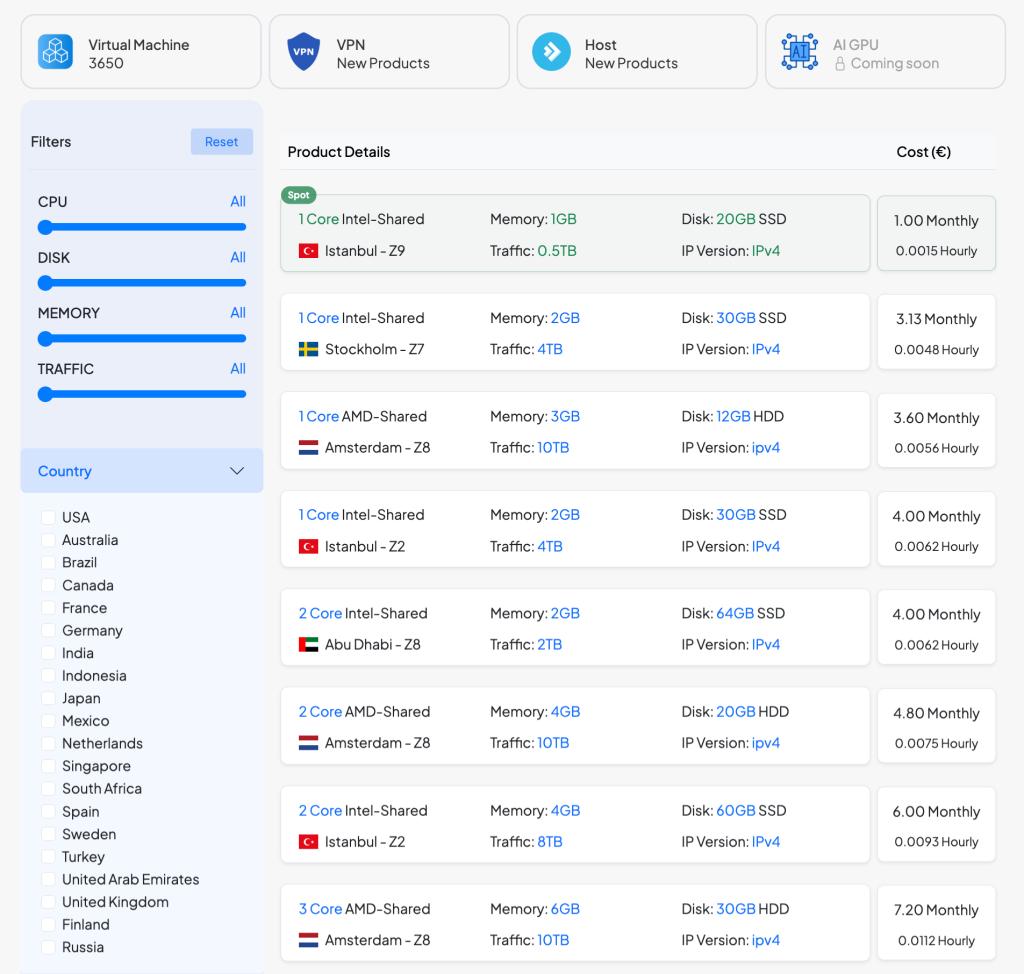
Table of Contents
- Introduction
- Prerequisites
- Step A: Download and Install the Caasify WHMCS Addon Files
- Step B: Enabling the Module
- Step C: Finding the Reseller Token
- Step C: Add Euro Currency
- Step E: Configure Caasify WHMCS Addon Settings
- Step F: Placing an Order
- Step G: Viewing Order Details
- Step H: Update the Caasify WHMCS Module
- Troubleshooting
- Additional Resources
Introduction
This step-by-step guide explains how hosting companies can install and configure the Caasify WHMCS module. Once installed, this WHMCS reselling module integrates seamlessly with your WHMCS environment, giving you access to the Caasify Marketplace and allowing you to resell DataCenter products directly to your customers.
Prerequisites
- A working WHMCS installation (minimum supported version).
- Access to your hosting control panel (such as cPanel File Manager or DirectAdmin).
- An active Caasify account and access to the Caasify Client Portal.
Step A: Download and Install the Caasify WHMCS Addon Files
- Visit the GitHub WHMCS Module repository and download the latest release of the Caasify WHMCS addon ZIP file.
- Log in to your hosting control panel and go to File Manager. Extract the downloaded file into the root directory of WHMCS.
- Navigate to the extracted folder ( caasify-whmcs-module ) and copy/move its contents to the root WHMCS directory.
- Verify that the following path exists:
whmcs/modules/addons/caasify
If the caasify folder is present, the installation was successful.
Step B: Enabling the Module
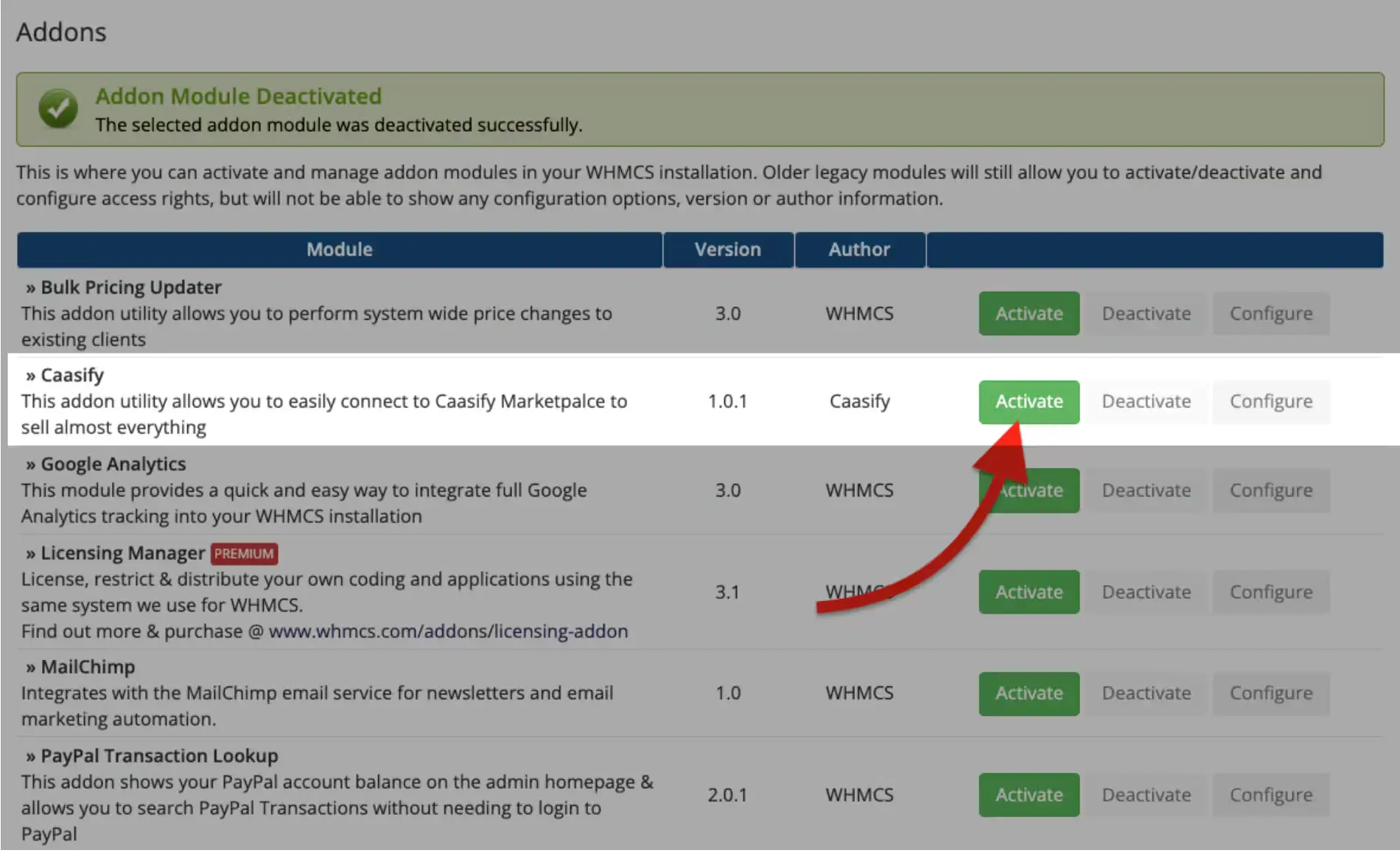
- Log in to the WHMCS Admin Area.
- Go to System Settings > Addon Modules.
- Find the Caasify WHMCS module and click Activate.
Step C: Finding the Reseller Token
- Register or log in to the Caasify Client Portal.
- Locate your Reseller Token on the home page.
Warning: The Reseller Token is confidential. Treat it like a password and never share it publicly.
Step D: Add Euro Currency
If your store’s main currency is not Euro, you must add Euro to WHMCS under System Settings > Currencies.
This ensures that the Caasify Marketplace WHMCS addon calculates and displays product prices correctly in your chosen currency.
- Go to System Settings > Currencies.
- Click Add Currency and enter Euro.
- Then select save and click on update currency button.
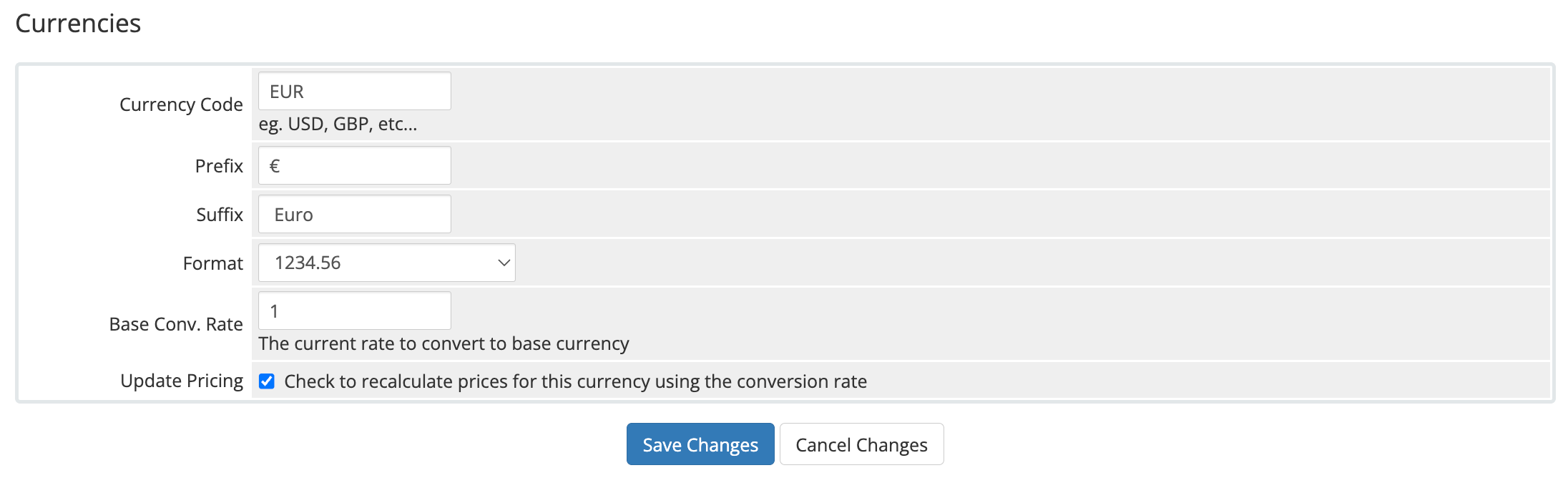
Step E: Configure Caasify WHMCS Addon Settings
After activation, click Configure. Set up the module parameters as follows:
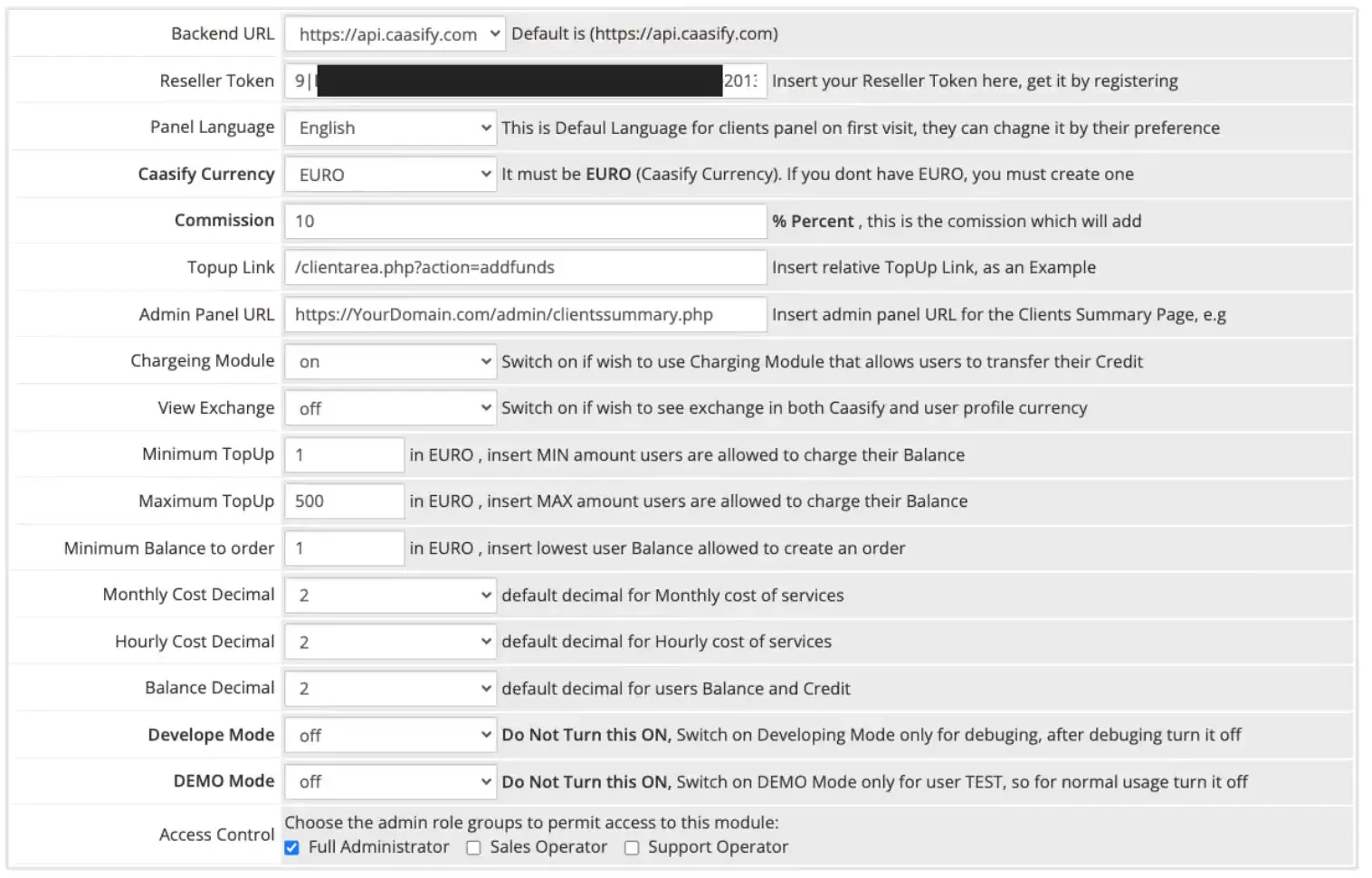
Commission Field
The currency must be “Euro”. Do not select any other currency!
Enter your desired commission percentage. For example, if you want a 10% margin, enter 10
Other Fields
It is recommended to keep default values.
Finally, click Save Changes to complete the configuration.
Step F: Placing an Order
- Log in to a customer account in the WHMCS client area.
- A new menu item called Marketplace will now appear.
- Click Marketplace > Create Order to access the order creation page.
Note: You cannot complete an order until your Reseller Token is recharged. Recharge it at my.caasify.com or open a support ticket for temporary recharging.
Once the machine creation is successful, return to the index page, click View on your order, and check the details.
Step G: Viewing Order Details
On the View page, you will see:
- Price
- Username and Password
- IP address
- Traffic details
You will also have access to:
- Action buttons
- Console access
- Action history
Note: After order creation, it takes at least 5 minutes for the machine setup to finish.
Step H: Update the Caasify WHMCS Module
When a new version of the Caasify WHMCS module is available:
- Log in to the WHMCS Admin Area.
- From the menu, select Addons > Caasify.
- On the opened page, click the Update button.
Troubleshooting
- Module not showing in Addon Modules
→ Verify that the folder structure is correct:
whmcs/modules/addons/caasify - Prices not displaying correctly
→ Check that Euro currency is added in WHMCS System Settings > Currencies with the correct Euro conversion rate. - Marketplace menu missing
→ Ensure that the Caasify WHMCS addon is activated in System Settings > Addon Modules. - Caasify menu not visible in the Client Area
→ Change your WHMCS template to the default template. Some custom WHMCS templates may not detect the Caasify menu automatically, and you may need to add it manually. - Marketplace visible but shows no products
→ Verify that your Reseller Token is valid and has been recharged in the Caasify Client Portal.
Additional Resources
- GitHub WHMCS Module — latest version of the Caasify WHMCS addon.
- Caasify Client Portal — manage your Reseller Token and recharge your account.
